Using Machine with Direct Connection
Direct connection allows you to print or scan by connecting the machine to a device such as a smartphone or tablet via wireless connection in an environment where a wireless router is not available. In addition, you can connect the machine to a device without a wireless router even where it is available.
This section describes following operations for direct connection.
-
Changing settings of the machine and device and connecting them wirelessly
-
Printing/scanning from the device connected to the machine
-
Terminating direct connection and set the machine settings for normal use
-
Changing the settings for direct connection
 Important
Important
-
Before using the machine with the direct connection, check the usage restrictions then switch the machine to the direct connection.
Preparing for Direct Connection
Change settings below to prepare for direct connection.
-
Machine's LAN settings
-
Settings of a wireless communication device to connect
 Changing settings of a wireless communication device and connecting it to the machine
Changing settings of a wireless communication device and connecting it to the machine
Changing machine's settings
-
Tap icon on upper right of HOME screen.
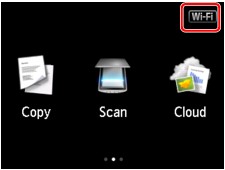
Ex. When the wireless LAN connection is enabled:
The Change LAN screen is displayed.
 Note
Note-
You can also display the Change LAN screen following the procedure below.
-
Flick HOME screen and tap
 Setup.
Setup. -
Tap
 Device settings.
Device settings. -
Tap LAN settings.
-
Tap Change LAN.
-
-
-
Tap Activate direct connect..
-
Tap Yes.
The identifier (SSID) for direct connection appears.
When a device detects the machine, the device detects the machine by the identifier (SSID).
 Note
Note-
If you tap Details and tap Yes, the following items appear.
-
Security setting
-
Password
-
Machine's name which appears on a Wi-Fi Direct compatible device
The password is required when connecting a device to the machine. Depending on the device you are using, no password is required.
When you connect a Wi-Fi Direct compatible device to the machine, select the device name displayed on the touch screen from your device.
-
-
The identifier (SSID) and the security setting are specified automatically. To update them, see below.
-
-
Tap OK.
The direct connection is enabled and a wireless communication device can be connected to the machine wirelessly.
Changing settings of a wireless communication device and connecting it to the machine
 Note
Note
-
Before connecting a device, we recommend you check the identifier (SSID) and the password for the direct connection.
To check the identifier (SSID) and the password, display them on the operation panel of the machine or print out the network setting information of the machine.
-
Turn on wireless communication on your device.
Enable "Wi-Fi" on your device's "Setting" menu.
For more on turning on wireless communication, see your device's instruction manual.
-
Select "DIRECT-XXXX-MG6800 series" ("X" represents alphanumeric characters.) from list displayed on device.
-
Enter password.
Your device is connected to the machine.
 Note
Note-
Depending on the device you are using, entering the password is required to connect a device to the machine via wireless LAN. Enter the password specified for the machine.
-
If your Wi-Fi Direct compatible device is set to prioritize using Wi-Fi Direct and it is connecting to the machine, the machine displays a confirmation screen asking if you allow the device to connect to the machine.
Make sure the name on the touch screen is the same as that of your device and tap Yes.
-
Printing/Scanning with Direct Connection
Connect a device and the machine with direct connection and start printing/scanning from the device.
 Note
Note
-
For more on printing or scanning from a device via wireless LAN, refer to the device's or application's instruction manual.
Terminating Direct Connection
In environments that the machine is usually connected with the computer over the wireless LAN, set the machine to the wireless LAN connection following the procedure below when you finish using the machine with the direct connection temporarily.
-
Tap
 icon on upper right on HOME screen.
icon on upper right on HOME screen.The Change LAN screen is displayed.
 Note
Note-
You can also display the Change LAN screen following the procedure below.
-
Flick HOME screen and tap
 Setup.
Setup. -
Tap
 Device settings.
Device settings. -
Tap LAN settings.
-
Tap Change LAN.
-
-
-
Tap Activate wireless LAN.
If you do not use the machine over wireless LAN, select Disable LAN.
Changing Direct Connection Setting
Change the settings for the direct connection following the procedure below.
-
Flick HOME screen and tap
 Setup.
Setup. -
Tap
 Device settings.
Device settings. -
Tap LAN settings.
-
Tap Other settings.
-
Tap Direct connection settings.
-
Change settings as necessary.
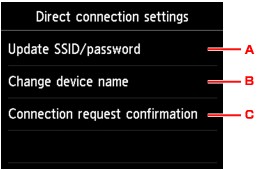
-
To update the identifier (SSID) and the password for direct connection
Tap A to display the confirmation screen. To update the identifier (SSID) and the password, tap Yes.
To check the security setting and the updated password, tap Details and tap Yes on the screen displayed next.
-
To change the machine's name displayed on the Wi-Fi Direct compatible device
Tap B to display the machine's name (device name) displayed on a Wi-Fi Direct compatible device.
Follow the procedure below to change the name.
-
Tap touch screen.
-
Enter device name (up to 32 characters).
-
Tap OK to finish entering device name.
-
Tap OK to finish specifying device name.
-
-
To change the confirmation screen setting when a Wi-Fi Direct compatible device is connecting to the machine
Tap C to display the confirmation screen. If you want the machine to display the screen to inform you a Wi-Fi Direct compatible device is connecting to the machine, tap Yes.
 Important
Important-
To prevent an unauthorized access, we recommend you should not change the setting from the default.
-
When you finished performing the settings, the machine returns to the Direct connection settings screen.
-
-
Press HOME button.
The HOME screen is displayed.
 Note
Note
-
If you change the direct connection setting of the machine, also change the wireless router setting of the device.

