Checking Printer Information
You can check the printer status and change the printer settings using the web browser on your smartphone, tablet, or computer.
 Note
Note
-
You can use this function on the following OS and the web browser.
-
iOS device
OS: iOS 6.1 or later
Web browser: iOS standard Web browser (Mobile Safari)
-
Android device
OS: Android 2.3.3 or later
Web browser: Android standard Web browser (Browser or Chrome)
-
Mac OS device
OS: Mac OS X v.10.6 or later
Web browser: Safari 5.1 or later
-
Windows device
OS: Windows XP or later
Web browser: Internet Explorer 8 or later, Google Chrome 38.0.2125.104m or later, Mozilla Firefox 33.0 or later
-
-
Check machine's IP address and serial number.
Print the network setting information to check the machine's IP address and serial number by following the steps below.
-
Press and hold Wi-Fi button and release it when ON lamp flashes.
-
Press Wi-Fi button again.
The machine starts printing the network setting information.
-
Check "IP Address" column and "Serial Number" column on network setting information sheet.
-
Open web browser on your smartphone, tablet, or computer and enter IP address.
Enter as following in the URL field of the web browser.
http://XXX.XX.X.XXX
For "XXX.XX.X.XXX", enter the IP address that you checked in the "IP Address" column on the network setting information sheet.
When you access, the printer information will be displayed on the web browser on your smartphone, tablet, or computer.
If you want to check the printer status and change the printer settings, proceed to the next step. If you do not, close the web browser.
-
Select Log on to check printer status and change printer settings.
The Admin password authentication screen is displayed.
 Important
Important-
Before the Admin password authentication screen is displayed, a message to warn you that the identification information is not verified may be displayed.
You can set not to display a message by specifying the SSL/TLS settings of certificate for encrypted communication in step 5.
-
-
Enter password.
The password of printer is set at the time of purchase.
When the password authentication is complete, the menus that can be utilized are displayed on the web browser.
-
Check printer status and change printer settings.
You can utilize the following menus.
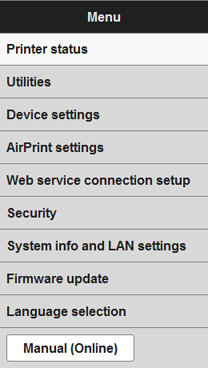
- Printer status
- This function displays printer information such as the remaining ink amount, the status, and detailed error information.
- You can also connect to the ink purchase site or support page, and use Web Services.
- Utilities
- This function allows you to set and execute the printer utility functions such as cleaning.
- Device settings
- This function allows you to change the printer settings such as the quiet setting, the energy saving settings, and the print settings.
- AirPrint settings
- This function allows you to specify the AirPrint settings, such as paper size and media type.
- Web service connection setup
- This function allows you to register to IJ Cloud Printing Center, or delete a registration.
- Security
- This function allows you to specify the administrator password and SSL/TLS settings of certificate for encrypted communication.
 Important
Important-
The password of printer is set at the time of purchase.
-
The following character restrictions apply to the password that you change:
-
Set the password by using 4 to 32 characters.
-
The allowed characters are single-byte alphanumeric characters.
-
For security reasons, we recommend you use 6 and more alphanumeric characters.
-
-
- System info and LAN settings
- This function allows you to check the system information and to change the LAN settings.
- Firmware update
- This function allows you to update the firmware and check version information.
- Language selection
- This function allows you to change the language on the display.
- Manual (Online)
- This function displays the Online Manual.
-
When you finish checking printer status and changing printer settings, select Log off.
-
Close web browser.

