Operation Panel
* All lamps on the operation panel are shown lit in the figure below for explanatory purposes.
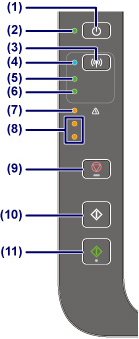
- (1) ON button
-
Turns the power on or off. Before turning on the power, make sure that the document cover is closed.
- (2) ON lamp
- Lights after flashing when the power is turned on.
 Note
Note
-
You can check the status of the printer by the ON and Alarm lamps.
- ON lamp is off: The power is off.
- ON lamp lights: The printer is ready to print.
- ON lamp flashes: The printer is getting ready to print, or printing is in progress.
- Alarm lamp flashes: An error has occurred and the printer is not ready to print.
- ON lamp flashes and Alarm lamp flashes alternately: An error that requires contacting the service center may have occurred.
- (3) Wi-Fi button
- Hold down to automatically set up the wireless connection. You can also press this button to switch the wireless connection method.
- (4) Wi-Fi lamp
-
Lights or flashes to indicate the wireless LAN status.
- Lights:
- Wireless LAN is enabled. Also lights when the printer is connected to the wireless router.
- Flashes:
- Printing or scanning over wireless LAN. Also flashes while configuring the wireless LAN connection.
 Note
Note- If this lamp is off, the printer is not connected to the wireless router. In addition to enabling wireless LAN, check the network environment.
- (5) Network lamp
- Lights when the wireless LAN is enabled.
- (6) Direct lamp
- Lights when Wireless Direct is enabled.
- (7) Alarm lamp
- Lights or flashes when an error occurs. When performing printer maintenance or printer settings, options can be selected according to the number of flashes.
- (8) ink lamps
-
Light or flash when ink runs out, etc.
The upper lamp indicates the black FINE cartridge status, the lower lamp the color FINE cartridge status.
- (9) Stop button
- Cancels operations. You can press this button to cancel a print, copy, or scan job in progress. Holding this button down lets you select maintenance options or printer settings.
- (10) Black button*
- Starts black & white copying. You can also press this button to finalize your selection for the setting item.
- (11) Color button*
- Starts color copying. You can also press this button to finalize your selection for the setting item.
* In the software applications or manuals, the Color and Black buttons are collectively called the "Start" or "OK" button.

