An Error Occurs
If an error occurs in printing, for example if the paper runs out or jams, a troubleshooting message appears automatically. Take the appropriate action described in the message.
When an error occurs, the Alarm lamp flashes and a support code (error number) appears on the computer screen. For some errors, the ON lamp and the Alarm lamp flashes alternately. Check the status of the lamps and the message, and take the appropriate action.
Alarm Lamp Flashes
Example of 2 times flashing:
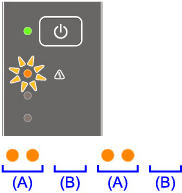
(A) Flashes
(B) Goes off
|
Number of flashes |
Cause |
Support Code |
|---|---|---|
|
2 flashes |
Printer is out of paper. |
|
|
3 flashes |
The cover is opened while printing is in progress. |
|
|
Paper jam. |
||
|
4 flashes |
FINE cartridge is not installed properly. |
|
|
5 flashes |
FINE cartridge is not installed. |
|
|
FINE cartridge cannot be recognized. |
||
|
Appropriate ink cartridge is not installed. |
||
|
8 flashes |
Ink absorber is almost full. |
|
|
9 flashes |
The protective material for the FINE cartridge or the tape remains attached. |
|
|
11 flashes |
The media type and paper size are not set correctly. |
|
|
Cannot perform printing with the current print setting. |
||
|
12 flashes |
The specified data cannot be printed. |
|
|
13 flashes |
Ink may have run out. |
|
|
14 flashes |
Ink cartridge cannot be recognized. |
|
|
15 flashes |
FINE cartridge cannot be recognized. |
|
|
16 flashes |
Ink has run out. |
ON Lamp and Alarm Lamp Flash Alternately
Example of 2 times flashing:
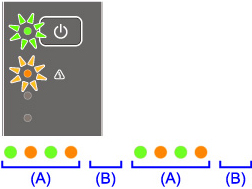
(A) Flashes
(B) Goes off
|
Number of flashes |
Cause |
Support Code |
|---|---|---|
|
2 flashes |
Printer error has occurred. |
|
|
7 flashes |
Printer error has occurred. |
|
|
10 flashes |
An error requiring a repair has occurred. |
|
|
Other cases than above |
Printer error has occurred. |
When a Support Code and a message are displayed on the computer screen:
-
For Windows:
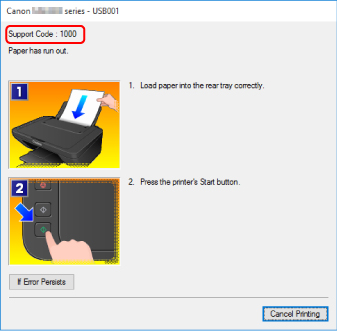
-
For Mac OS:
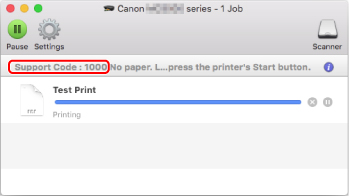
* The screen differs depending on the OS you are using.
For details on how to resolve errors, see List of Support Code for Error.
 Note
Note
-
For details on how to resolve errors without Support Codes, see Message Appears.

