Copying ID Card to Fit onto Single Page
When you select ID card copy for Layout in Copy, you can copy a card sized original such as an ID card onto a single sheet of paper.
Tap Settings on the Copy standby screen to display the print settings screen and select ID card copy for Layout.
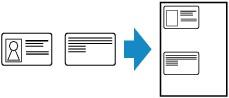
Check the message and tap OK.
You can check printing result of the front side using the preview screen.
 Note
Note
- When you use this function, load the original on the platen glass.
Pressing the Color or Black button displays the screen below.
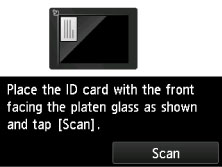
Load the original on the platen glass following the on-screen instructions and tap Scan.
When the front side has been scanned, the screen below appears.
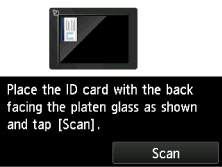
Load the original on the platen glass following the on-screen instructions and tap Scan.
The printer starts copying.
Remove the original on the platen glass after copying is complete.
Using Preview Screen to Check Printing Result of Front Side
Tapping  before loading the original on the platen glass displays how to load the original on the touch screen. Loading the original following the on-screen instructions and tapping Scan displays the preview screen to check the printing result of the front side. Pressing the Color or Black button starts scanning the front side.
before loading the original on the platen glass displays how to load the original on the touch screen. Loading the original following the on-screen instructions and tapping Scan displays the preview screen to check the printing result of the front side. Pressing the Color or Black button starts scanning the front side.
 Note
Note
- Tapping OK on the preview screen returns to Copy standby screen.
When the front side has been scanned, the screen below appears.
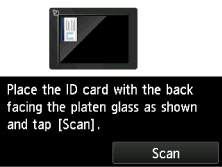
Load the original on the platen glass following the on-screen instructions and tap Scan.
The printer starts copying.
Remove the original on the platen glass after copying is complete.

