Registering Favorite Settings (Custom profiles)
You can register the favorite copying, scanning, or faxing settings and call them up from the HOME screen.
You can register up to 20 settings.
Registering the Setting
Tap Save profile on each standby screen or on the screen displayed after the settings are specified.
|
Copy standby screen |
Scan standby screen |
Fax transmission standby screen |
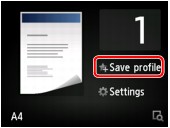 |
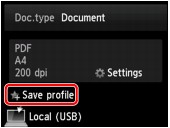 |
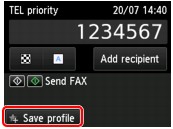 |
When the confirmation screen of Save profile is displayed, tap Yes.
When the screen to enter the name of the setting is displayed, enter the name and tap Register.
 Note
Note
- If you tap Register without entering the name, the name currently shown is applied as the name of the setting.
Calling Up the Registered Setting
Follow the procedure below to call up the registered setting.
-
Flick HOME screen and tap
 Custom profiles.
Custom profiles. -
Tap setting you want to call up.
 Note
Note- You can change the displayed items by tapping Switch view.
Editing/Deleting the Registered setting
Follow the procedure below to edit or delete the registered setting.
-
Flick HOME screen and tap
 Custom profiles.
Custom profiles. -
Tap Edit/delete.
You can change the order or name of the registered settings and delete the settings.
-
To change the order of the registered settings
-
Tap Rearrange.
-
Tap setting you want to move.
-
Tap
 or
or  to move selected setting.
to move selected setting. -
Tap Apply.
-
Tap Exit.
-
-
To change the name of the registered settings
-
Tap Rename.
-
Tap setting you want to rename.
-
Enter new name and tap OK.
-
Tap Exit.
-
-
To delete the registered settings
-
Tap Delete.
-
Tap setting you want to delete.
-
Tap Yes on displayed screen.
-
Tap Exit.
-
-

