Cleaning the Print Head
Clean the print head if the nozzle check pattern has missing lines or horizontal white streaks. Cleaning unclogs nozzles and restores the print head to a better condition. However, because print head cleaning consumes ink, this operation is advisable only when necessary.
 Note
Note
-
Cleaning can also be performed from a computer. When using a computer, you can also select the ink group for cleaning.
- Cleaning the Print Heads (Windows)
- Cleaning the Print Heads (Mac OS)
- Cleaning from the operation panel cleans all print head colors.
What you will need: one sheet of A4 or Letter-sized plain paper
-
Make sure the machine is on.
-
Flick the HOME screen, and then tap
 Setup.
Setup.The setup menu screen is displayed.
-
Tap
 Maintenance.
Maintenance.The Maintenance screen is displayed.
-
Tap Cleaning.
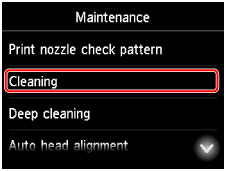
A confirmation screen is displayed.
-
Tap Yes.
The machine now starts cleaning the print head.
Do not perform any other operations until print head cleaning is finished. Cleaning will take about 2 minutes.
Afterward, a confirmation screen is displayed for printing a nozzle check pattern.
-
Load a sheet of A4 or Letter-sized plain paper in cassette 1.
 Important
Important- The screen for registering page size and media type is not displayed during any of the operations available in the Maintenance screen. Therefore, printing will be executed even if paper other than A4 or Letter-sized plain paper is loaded.
- Nozzle check patterns cannot be printed from cassette 2. Load paper in cassette 1.
-
Pull out the output tray extension and open the paper output support.
-
Tap Yes.
The nozzle check pattern is now printed.
 Note
Note
- If printing problems remain even after you clean the print head twice, perform deep print head cleaning.

