Importing/Exporting E-Mail Address Book
You can import an e-mail address book saved on a USB flash drive, or export the e-mail address book saved on the printer to a USB flash drive.
Importing E-Mail Address Book
Follow the procedure below to import the e-mail address book.
-
Select
 Scan on HOME screen.
Scan on HOME screen.The screen for selecting to which you save the data is displayed.
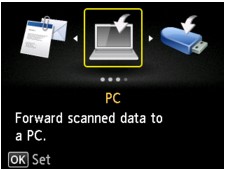
-
Select
 Attach to E-mail and press OK button.
Attach to E-mail and press OK button. -
Select
 E-mail directly from device and press OK button.
E-mail directly from device and press OK button. -
Select Edit e-mail address book and press OK button.
-
Select Import e-mail address book and press OK button.
-
Check message that is displayed, select Yes, and then press OK button.
The address book saved on the USB flash drive is imported and the address book on the printer is overwritten. (The address book name is "EMAIL_ADDRESS.BIN").
Exporting E-Mail Address Book
Follow the procedure below to export the e-mail address book.
-
Select
 Scan on HOME screen.
Scan on HOME screen.The screen for selecting to which you save the data is displayed.
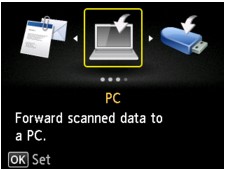
-
Insert USB flash drive into USB flash drive port.
 Note
Note-
To avoid overwriting the e-mail address book, you cannot save the book on a USB flash drive which already includes it.
Delete the book from the USB flash drive or use the one which includes no book.
- The folder name which includes the e-mail address book is "CANON_SC_\EMAIL_ADDRESS.BIN".
-
-
Select
 Attach to E-mail and press OK button.
Attach to E-mail and press OK button. -
Select
 E-mail directly from device and press OK button.
E-mail directly from device and press OK button. -
Select Edit e-mail address book and press OK button.
-
Select Export e-mail address book and press OK button.
-
Check message that is displayed, select Yes, and then press OK button.
The address book on the printer is saved on the USB flash drive.

