Copying ID Card to Fit onto Single Page
When you select ID card copy for Layout in Standard copy, you can copy a card sized original such as an ID card onto a single sheet of paper.
Press the right Function button on the Copy standby screen to display the print settings screen and select ID card copy for Layout.
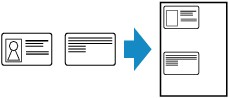
You can check printing result of the front side using the preview screen.
 Note
Note
- When you use this function, load the original on the platen glass.
Pressing the Color or Black button displays the screen below.

Load the original on the platen glass following the on-screen instructions and press the OK button.
When the front side has been scanned, the screen below appears.
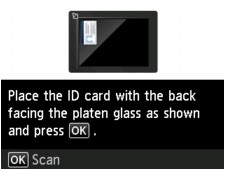
Load the original on the platen glass following the on-screen instructions and press the OK button.
The printer starts copying.
Remove the original on the platen glass after copying is complete.
Using Preview Screen to Check Printing Result of Front Side
Pressing the center Function button before loading the original on the platen glass displays how to load the original on the LCD. Loading the original following the on-screen instructions and pressing the OK button displays the preview screen to check the printing result of the front side. Pressing the Color or Black button starts scanning the front side.
 Note
Note
- Pressing the OK button on the preview screen returns to Copy standby screen.
When the front side has been scanned, the screen below appears.
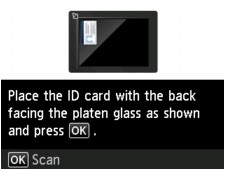
Load the original on the platen glass following the on-screen instructions and press the OK button.
The printer starts copying.
Remove the original on the platen glass after copying is complete.

