Quiet setting
Select this setting item from HOME screen.
Enables this function on the printer if you want to reduce the operating noise, such as when printing at night. In addition, you can specify the time range to reduce the operating noise.
 Important
Important
- The administrator password is required to change settings if it is enabled for changing settings using the operation panel.
-
Set the current date and time in advance.
Follow the procedure below to perform setting.
-
Select
 Quiet setting on HOME screen.
Quiet setting on HOME screen. -
Select Use quiet mode or Use during specified hours and press OK button.
-
When Use quiet mode is selected:
The confirmation screen is displayed and the
 icon appears as the Quiet setting menu icon.
icon appears as the Quiet setting menu icon. -
When Use during specified hours is selected:
The Quiet mode hours screen is displayed.
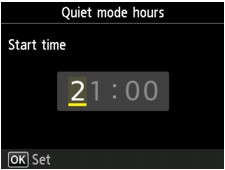
Use the

 button to move the cursor under the desired position, use the Numeric buttons to enter the starting time, and then press the OK button.
button to move the cursor under the desired position, use the Numeric buttons to enter the starting time, and then press the OK button.You can specify the hour from 0 to 24.
After that, the screen to specify ending time is displayed. Enter the ending time as in the same way and press the OK button.
You can reduce the operating noise during the specified time.
The confirmation screen is displayed and the
 icon appears as the Quiet setting menu icon.
icon appears as the Quiet setting menu icon.
 Important
Important- Operating speed is reduced compared to when Do not use quiet mode is selected.
- This function may not be so effective depending on the printer's setting. Furthermore, certain noise, such as when the printer is preparing for printing, is not reduced.
 Note
Note- You can set the quiet mode from the operation panel of the printer or the printer driver. No matter how you set the quiet mode, the mode is applied when you perform operations from the operation panel of the printer or printing and scanning from the computer.
- For Windows, you can set the quiet mode from ScanGear (scanner driver).
-

