Rejecting Fax Reception
You can set the printer to reject faxes with no sender information or those from specific senders.
Select one of the following conditions to reject faxes.
- Faxes with no caller identification.
- Faxes from senders not registered in the printer's directory.
- Faxes from senders registered in the printer as rejected numbers.
Select a fax rejection condition following the procedure below.
-
Select
 Setup on the HOME screen.
Setup on the HOME screen. -
Select
 Device settings.
Device settings. -
Select FAX settings.
-
Select Security control.
-
Select FAX reception reject.
-
Select ON.
-
Select a condition of rejecting fax reception.
- No sender info.
- Rejects faxes with no caller identification.
- Not in directory
- Rejects faxes from the senders not registered in the printer's directory.
- Rejected numbers
- Rejects faxes from the senders registered in the printer as rejected numbers.
- For details on how to register the rejected number, see Registering Rejected Number.
 Note
Note
- When the printer rejects reception, Reception rejected. is displayed on The Fax standby screen.
- Faxes with no caller identification are also rejected when the setting other than No sender info. is selected.
Registering Rejected Number
Register the rejected number following the procedure below.
-
When confirmation screen to register rejected number is displayed, select Yes.
-
Select a registration number.
-
Select a registration method.
-
Register rejected number.
Register the rejected number depending on the registration method.
-
By entering the number
When you select this registration method, the screen to register the fax/telephone number is displayed.

Select the entry field of fax/telephone numbers to display the screen to enter the fax/telephone number. Enter the fax/telephone number you want to register, and then select OK.
-
From outgoing call log
When you select this registration method, the screen to select the fax/telephone number from the outgoing call logs is displayed.
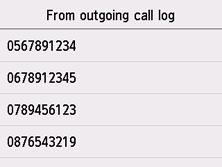
Select a fax/telephone number you want to register.
-
From incoming call log
When you select this registration method, the screen to select the fax/telephone number or the name from the incoming call logs is displayed.
Select a fax/telephone number or a name you want to register.
 Note
Note- This registration method may not be available depending on the country or region of purchase.
-
-
Select Register to finalize registration.
 Note
Note
-
To register another rejected number, select another registration number, and then register the rejected number.
You can register up to 10 rejected numbers.
-
You can print the list of rejected numbers (REJECTED NUMBER LIST).
-
To change the registered rejected number:
-
Select a registered rejected number you want to change.
-
Select Edit.
-
Select entry field of fax/telephone numbers.
The screen to change the registered rejected number is displayed.
-
Change registered rejected number in same procedure when you register.
-
Finalize registration in same procedure when you register.
-
-
To delete the registered rejected number:
-
Select a registered rejected number you want to delete.
-
Select Delete.
The confirmation screen is displayed.
-
Select Yes.
-
- You can also register the rejected number by selecting Function list on the Fax standby screen, and then selecting Rejected numbers under TEL number registration.

