Printing Documents (PDF File) Saved on USB Flash Drive
You can print following PDF files (Extension: .pdf) using the operation panel of the printer.
-
PDF files scanned using the operation panel of the printer and saved on a USB flash drive
-
PDF files made using Canon IJ Scan Utility
For Windows:
For macOS:
For more on PDF files you cannot print from the printer:
Follow the procedure below to print a PDF file.
-
Select
 Print on the HOME screen.
Print on the HOME screen. -
Select
 From USB flash drive.
From USB flash drive.The document list is displayed.
 Note
Note-
If both photo files and PDF files are saved on the USB flash drive, the confirmation screen to select which file you print is displayed. Select Print documents in the displayed screen.
-
-
Select document to print.
- File name list
-
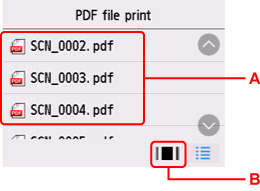
- Preview display
-
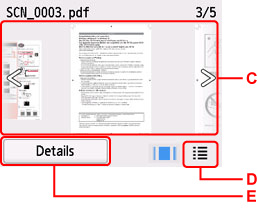
-
A: Flick vertically to display the name of documents and select document to print.
-
B: Select to switch to the preview display.
-
C: Flick to display document preview and select document to print.
-
D: Select to switch to the file name list.
-
E: Select to display the Details screen.
 Note
Note-
File names may not be displayed properly on the document list if the file name is long or includes incompatible characters.
-
On the preview screen, the first page of each PDF file is displayed on the touch screen. Also, if a document is in landscape format, it will be displayed rotated by 90 degrees.
-
For some PDF files, it may take longer to display the preview or part of the preview may be cropped.
-
The name of the PDF files is displayed even though the PDF files cannot be printed using the operation panel of the printer. If one of the following conditions is applicable to the PDF files, they are not printable.
- PDF files saved using application software other than Canon IJ Scan Utility
- PDF files for which the preview screen is not available ("?" is displayed on the preview screen.)
-
We recommend you display the Details screen and make sure whether a PDF file is printable. If one of the following conditions is applicable to the PDF file, it is not printable.
- Information on the Details screen cannot be displayed.
- Characters other than the printer name or IJ Scan Utility are displayed on Created with.
-
The PDF files made using application software other than Canon IJ Scan Utility are not printable even if they are saved using Canon IJ Scan Utility.
-
Specify settings as necessary.
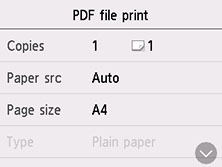
- Copies
- Specify the number of copies.
- Paper src
-
Select a paper source.
 Note
Note-
When Auto is selected, paper is fed from the paper source where the paper that matches the paper settings (page size and media type) is loaded.
-
- Page size
- Select the paper size.
- Type
- The paper type is set to Plain paper.
- Print qlty
- Specify the print quality.
- 2-sidedPrintSetting
-
Select two-sided printing or single-sided printing.
If you select Advanced with 2-sided selected, you can specify the orientation and the stapling side of the document.
 Note
Note- When the printer name or IJ Scan Utility is displayed in Created with on the Details screen, you can select 2-sided to print onto the both sides of a single sheet of paper.
-
Press the Black button or the Color button.
The printer starts printing.
 Note
Note
-
You can print up to 250 pages at a time. If you try to print more than 250 pages of a PDF file, The specified PDF file contains too many pages. Only pages within the printable limit will be printed. Continue? is displayed on the touch screen. To start printing, select Yes. If you need to print more than 250 pages of a PDF file, print them from a computer.
-
Depending on the PDF file, it may be printed rotated by 90 degrees.
-
If the document size is larger than the page size specified on the printer, the document will be printed at a reduced size. In this case, thin lines on the document may not be printed or images may be misaligned.
-
For some PDF files, an error message may be displayed before printing starts or while printing is in progress.
PDF Files You Cannot Print
You cannot print the following PDF files even though the name of the PDF files is displayed on the list.
-
Files scanned using the operation panel of the printer and saved on a USB flash drive with Format set to other than PDF or Compact PDF
-
Files made using Canon IJ Scan Utility and one of the following conditions is applied
-Encrypted data
-Data more than 2 GB
-Data including images scanned at 9601 pixels or more in the vertical and horizontal directions

