Setting Items for Copying
You can change the copy settings such as magnification and intensity.
Print Settings Screen
The print settings screen is displayed by selecting Settings in the Copy standby screen.
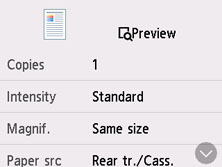
Preview
When Preview is displayed on the print settings screen, selecting Preview allows you to preview an image of the printout on the preview screen.
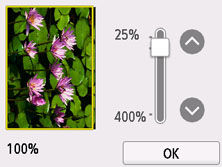
For details, see below.
Setting Items
Flick to display setting items and select the setting item to display the settings. Select to specify the setting.
Following setting items can be changed.
-
Intensity
Specify the intensity.
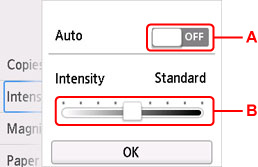
-
A: Select to activate/deactivate automatic intensity adjustment.
When ON is selected, the intensity is adjusted automatically according to the originals loaded on the platen.
-
B: Drag to specify the intensity.
-
-
Magnif.
Specify the reduction/enlargement method.
-
Paper src
Select a paper source.
-
Page size
Select the page size.
-
Type
Select the media type.
-
Print qlty
Specify the print quality.
 Important
Important-
Select High for Print qlty to copy in grayscale. Grayscale renders tones in a range of grays instead of black or white.
-
-
Layout
Select the layout.
-
ADF duplex scan
Select whether to perform duplex scanning from the ADF (Auto Document Feeder).
-
2-sidedPrintSetting
Select whether to perform two-sided copying.
-
Collate
Select whether to obtain sorted printouts when making multiple copies of a multi-paged original.
-
Frame erase copy
When copying thick originals such as books, you can make a copy without black margins around the image and gutter shadows.
-
ID card copy
You can copy both sides of a card sized original such as an ID card onto a single sheet of paper.

