Copying ID Card to Fit onto Single Page
You can copy two-sided of a card sized original such as an ID card onto a single sheet of paper consecutively.
Select Settings in the copy standby screen to display the print setting screen. Select ID card copy and select ON.
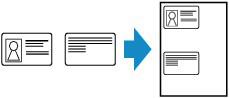
Check message that is displayed and select OK.
Pressing the Color button or Black button displays the confirmation screen.
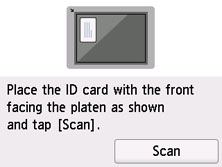
Load the original on the platen following the on-screen instructions and select Scan. When the front side has been scanned, the confirmation screen appears.
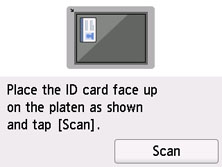
Load the original on the platen following the on-screen instructions and select Scan.
The printer starts copying.
Remove the original on the platen after copying is complete.
Using Preview Screen to Check Printing Result of Front Side
Selecting Preview in the print setting screen displays how to load the original. Loading the original following the on-screen instructions and selecting Scan displays the preview screen to check the printing result of the front side.
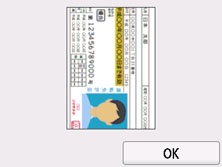
Selecting OK on the preview screen returns to print settings screen.
Pressing the Color button or Black button starts scanning the front side.

