Printing Pattern Paper or Templates
This section describes how to print pattern paper or a standard form.
Printable Pattern Paper
You can print pattern paper that can be used for an album mount or place mat.
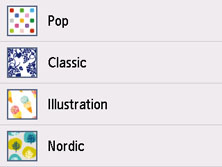
Printable Template Form
You can print a standard form such as graph paper, staff paper, a checklist, or a schedule form.
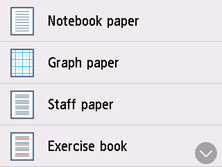
Printing Pattern Paper or Templates
Print pattern paper or template form following the procedure below.
-
Select
 Print on the HOME screen.
Print on the HOME screen. -
Select
 Print pattern paper or
Print pattern paper or  Template print.
Template print. -
Select the pattern or form which you want to print.
-
Specify settings as necessary.
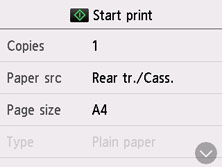
-
Copies
Specify the number of copies.
-
Paper src
Select a paper source.
-
Page size
Select the page size.
 Note
Note-
Depending on the form, some setting of page size cannot be specified. If it is selected,
 and Error details are displayed on the touch screen. In this case, select
and Error details are displayed on the touch screen. In this case, select  on the upper left on the touch screen to check the message and change the setting.
on the upper left on the touch screen to check the message and change the setting.
-
-
Type
Select the media type.
-
2-sidedPrintSetting
Select two-sided printing or single-sided printing.
-
-
Press the Black button or the Color button.
The printer starts printing.

