ECO settings
This setting allows you to use automatic duplex printing as a default to save paper and to turn on/off the printer automatically to save electricity.
 Important
Important
-
The administrator password may be required to change the settings.
Using Power Saving Function
Follow the procedure below to use power saving function.
-
Select Settings on the HOME screen.
-
Select ECO settings.
-
Select PwrControl settings.
-
Select Auto pwr control ON.
-
Specify settings as necessary.
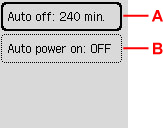
-
A: Specify the length of time to turn the printer off automatically when no operation is made or no printing data is sent to the printer.
-
B: Selecting ON enables the printer to turn on automatically when a scanning command from a computer or printing data is sent to the printer.
 Note
Note-
If this setting is changed, power consumption may increase.
-
Selecting Use scheduling allows you to set time and day to turn on/off the power automatically.
-
Selecting Power control OFF disables all settings of the power control and scheduling.
-
Using Duplex Printing
Follow the procedure below to use duplex printing.
-
Select Settings on the HOME screen.
-
Select ECO settings.
-
Select Two-sided print settings.
-
Specify settings as necessary.
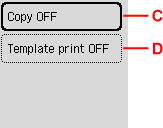
-
C: Select two-sided copying as a default.
-
D: Select two-sided printing of template forms on the printer as a default.
-

