Set a Security Policy
It is possible to apply and manage the settings of this machine related to information security collectively. Information security personnel who administer the security policy should apply the security policy to printers in accordance with the policies of the organization. To configure the security policy, log in to Remote UI with administrator privileges.
-
Start Remote UI.
-
Click Security > Security policy settings.
-
Click Security policy settings.
Precautions for setting is displayed. Please check the contents.
 Note
Note-
If you have not set a password, check the contents, click OK, and proceed to step 5.
-
-
Enter the security administrator password, and click OK.
-
Set the required items, and click OK.
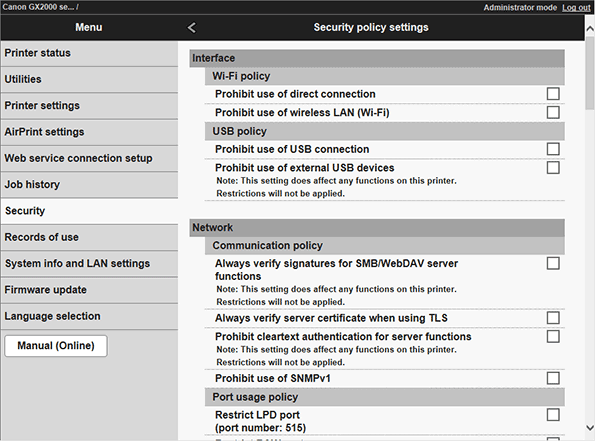
Refer to the following page for settings.
 Caution
Caution- Settings related to items checked here cannot be changed from the operation panel or Remote UI. Individual printer settings data that has been modified as a result of applying security policy settings will not revert to the settings before application simply by removing the check marks. Check and change the relevant settings from the operation panel or Remote UI of the printer.
-
Click OK.
Reflect the security policy settings on other devices
The security policy settings of a printer can be imported/exported. Applying the same policy to multiple printers* allows you to manage printers in the same configuration state across your organization.
* Canon inkjet printers, WG7350 series printers, some Satera and some imageRUNNER printers compatible with security policy settings. Some Satera printers and imageRUNNER printers are incompatible even when they are equipped with a security policy. Contact your dealer for more information.
 Note
Note
-
Security policy settings can only be imported if the password for the security policy settings matches the export source and import destination, or if the import destination does not have a password set. If the password is not set for the import destination, the same password as the export source is set for the import destination.
Checking security policies
You can check the list of security policies you have set.
-
Start Remote UI.
-
Click Security > Security policy.
-
Click Check security policy.
You can also check it by printing the network settings information.
Check the items of the security policy for network setting information printing output from [ ] > Printer settings > LAN settings > Detailed information printing.
] > Printer settings > LAN settings > Detailed information printing.
 Note
Note
-
When the security administrator password or security policy is not set, the security policy items are not printed in the network detailed information printing.
Resetting security policy settings
When setting a security policy, you can reset the security policy settings on the screen to reset the set security policy administrator password and security policy settings. If you want to reset only the security policy administrator password, you can reset it from the security policy in the Remote UI security.
-
[
 ] > Printer settings > Reset settings > Security policy only
] > Printer settings > Reset settings > Security policy onlyDepending on your settings, you may be asked to enter the administrator password and the security administrator password.
The security administrator password and security policy are unset and returned to the default values.
If the security administrator password is set, authentication with the security administrator password is required when resetting the security policy.
When you reset a security policy, only the items you select on the Security Policy screen are reset. Depending on the security policy settings, the printer's settings that have been changed will not be reset (for example, the security policy administrator password set in the security policy). If you want to change these items, change the corresponding setting from the printer UI or the Remote UI.
