Changing/Setting the Administrator Password with the Operation Panel
For the operation panel
-
In the HOME screen, select
 (Setup).
(Setup). -
Select Printer settings.
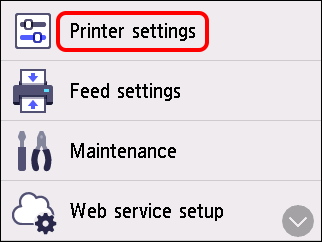
-
Select Administrator password settings.
If the administrator password is not set, a registration confirmation message is displayed.
Select Yes.
A message is displayed again. Select OK, and proceed to step 6.
-
Enter the administrator password in the entry screen, and select OK.
-
Select Change administrator password.
-
Select the range for the administrator password.
Remote UI and other tools
The administrator password is required when changing settings using Remote UI or some software.
LCD, Remote UI, and other tools
The administrator password is required when changing settings using the printer's operation panel, Remote UI, or some software.
-
Enter the administrator password.
-
Select Apply.
-
Enter the administrator password again.
-
Select Apply.
The administrator password is enabled.
 Caution
Caution- If you select to Remove administrator password and then enter the administrator password, the administrator password will be canceled. We do not recommend canceling the administrator password for security reasons.
