Printing Saved Jobs
Print saved print jobs stored on the printer's hard disk as follows.
This operation is available using the operation panel or Remote UI.
Using Operation Panel
-
Select
 Job management on HOME screen.
Job management on HOME screen. -
Select Saved job.
-
In the list, select the target job box.
 Note
Note- If an administrator password is set, enter the password.
-
Select Job list.
-
In the list, select the target job.
-
Select Print settings.
-
Specify the number of copies.
-
To change the number of copies, select the number of copies display area (A).
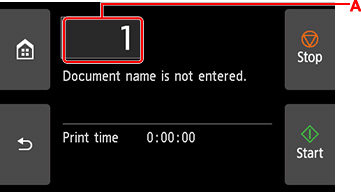
-
Specify the number of copies and select OK.
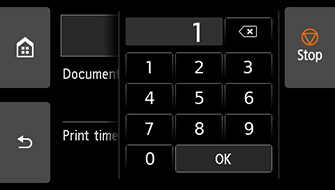
-
-
Select Start.
Using Remote UI
-
Start up Remote UI.
-
Select Job management.
-
Select Saved job.
-
In the list, select the target job box.
 Note
Note- If an administrator password is set, enter the password.
-
In the list, select the target job.
-
Select Print.
-
Enter the number of copies.
-
Select Yes.
