Deleting Print Jobs
You can delete a print job as needed.
This operation is available using the operation panel or Remote UI.
Using Operation Panel
-
Select
 Job management on HOME screen.
Job management on HOME screen. -
Select Print job.
-
In the list, select the target job.
 Note
Note-
Select Del. selected to delete multiple jobs at one time.
-
-
Select Delete.
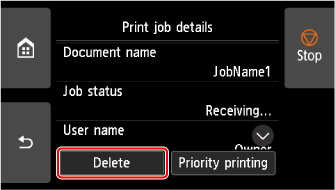
-
Confirm the message and select Yes.
 Note
Note
-
Select Delete all print jobs on Job management to delete all jobs in the job queue
Using Remote UI
-
Start up Remote UI.
-
Select Job management.
-
Select Print job.
-
In the list, select the target job.
-
Select Delete.
-
Confirm the message and select Yes.
