Preparing to Transfer the Printer
To protect the internal parts in transit, always follow these steps before transferring the printer to a new location.
For details on installing the printer after transfer, see Reinstalling the Printer.
 Important
Important
- Be sure to contact your Canon dealer before transferring the printer to a new location. Ink may leak and damage the printer if you do not prepare the printer correctly and it is tipped or stood on end in transit.
- When moving the printer, make sure that the basket does not rub against the floor. If the basket rubs on the floor, it may get dirty or damaged.
-
When you select Prepare to move, any registered web services will be canceled. After moving your printer, set up your web services again.
 Note
Note
- The maintenance cartridge replacement may be required when you execute the Prepare to move menu. Prepare the maintenance cartridge in advance while referring below. The number of maintenance cartridge required varies depending on the amount remaining in the maintenance cartridge being used.
- If you can move the printer in a level state using casters or something similar, you do not need to execute Prepare to move.
-
Always follow the instructions of the service representative when preparing to transfer the printer.
The following lists transport restrictions by type of transport.
Move indoors on the same floor
Usage Examples: Move indoors by carrying
- Transport and storage in low temperature environments: No
- Permitted angle of inclination: All directions: within 30°
- Required maintenance cartridges: 1-3
Move indoors to a different floor
Usage Examples: Moving the printer while temporarily tilting it such as when using the stairs
- Transport and storage in low temperature environments: No
- Permitted angle of inclination: All directions: within 90°
- Required maintenance cartridges: 1-3
Transport outdoors
Usage Examples: Transport By Vehicle
- Transport and storage in low temperature environments: Yes
- Permitted angle of inclination: All directions: within 90°
- Required maintenance cartridges: 3
Preparing for Transportation
-
Remove the paper.
-
If touch screen indicates to replace maintenance cartridge, replace maintenance cartridge.
-
Select
 Maintenance on HOME screen.
Maintenance on HOME screen. -
Select Prepare to move.
-
Select Move indoors on the same floor, Move indoors to a different floor or Transport outdoors.
-
Check the contents of the message and select Yes.
The printer is now prepared for transfer.
When the preparation is finished, a message prompting you to open the ink tank cover appears on the touch screen.
 Important
Important- If consumables must be replaced, a message appears on the touch screen, and preparation is disabled. If the message appears, select OK and contact your Canon dealer for assistance.
-
Open ink tank cover to remove all ink tanks.
-
Push down release lever (A) as shown as you gently return all ink tank lock levers to their original positions.
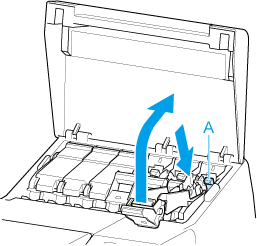
-
Close ink tank cover.
Ink is now drawn into the maintenance cartridge.
A confirmation message will appear when the process is finished.
 Important
Important-
Do not remove the maintenance cartridge except when the message indicating replacement is displayed.
If you remove the maintenance cartridge while ink is being removed, the ink may leak out.
-
-
Turn printer off.
Packing Printer
-
Disconnect power cord and interface cable.
 Important
Important- Turn off the printer before you unplug it. Unplugging the printer before it is off and moving it may damage the printer. If you accidentally unplug the printer, plug it in again, reinstall the ink tanks, and follow this procedure again.
-
Open top cover.
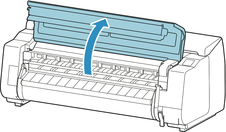
-
Grasp Belt and insert Belt Stopper into position shown.
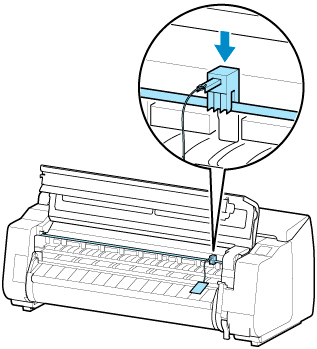
 Important
Important- Attach the Belt Stopper that was removed and stored after initial installation. Neglecting to attach the Belt Stopper may damage the printer.
-
Do not touch the linear scale (A), carriage shaft (B), or ink tube stabilizer (C). Touching these may cause malfunction.
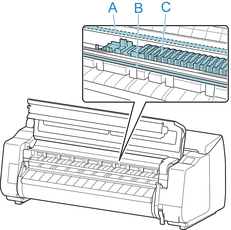
-
Close top cover.
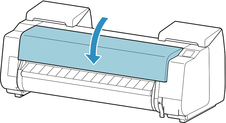
-
Tape down printer covers to secure them, in the reverse order of tape removal during installation.
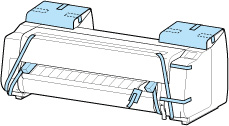
-
Remove basket by reversing installation procedure.
-
Remove roll unit by reversing installation procedure.
-
Remove the Stand by reversing the installation procedure, when it was attached to the printer.
-
Disassemble and repackage the stand by following the installation procedure in reverse.
-
Repack roll holder, holder stopper, and printer in shipping materials, and then package them in shipping box.
