Specifying Magnification Level
Setting Input resolution
-
Tap Print quality settings.
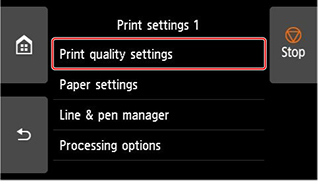
-
Tap Input resolution.
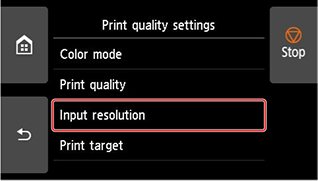
Select the input resolution that matches your output requirements.
600 dpi
- Select when printing at 600 dpi.
300 dpi
- Select when printing at 300 dpi.
Specify print job
- Select to match the input resolution of the printer with the scanning resolution when scanning the original in JPEG format.
- When scanning the original in JPEG format with imageRUNNER ADVANCE, match the scanning resolution with the input resolution of the printer. If the resolution is different, it will not be printed at the specified magnification level.
 Important
Important
Setting scale percentage
-
Tap Paper settings.
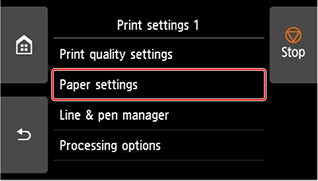
-
Tap Enlarge/Reduce.
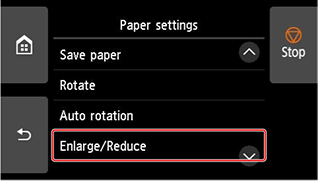
-
Tap Scaling.
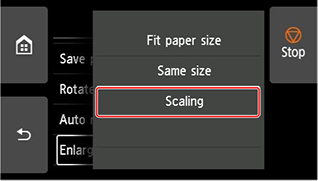
-
Tap A on the displayed screen.
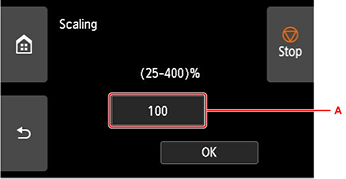
-
Enter the scale percentage, and then tap OK.
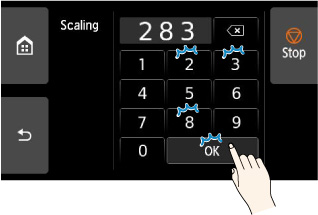
For commonly used magnification conversions, refer to Reference for Magnification.
-
Select OK on the displayed screen.
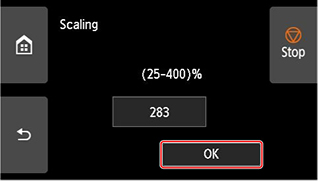
- Change the image quality in Print quality settings if necessary.
- You can specify the orientation of the image from Rotate.
 Note
Note
Reference for Magnification
-
ISO A format
Original size
A4
A3
Output size
A4
100%
71%
A3
141%
100%
A2
200%
141%
A1
283%
200%
A0
400%
283%
-
ANSI format
Original size
Letter
8.5" x 11"Legal
8.5" x 14"Ledger
11" x 17"Output size
C
200%
157%
129%
D
258%
242%
200%
E
400%
314%
258%
-
ARCH format
Original size
A
B
Output size
A
100%
66%
B
133%
100%
C
200%
133%
D
266%
200%
E
400%
266%
E1
333%
233%

