Making Copies
This section describes the basic procedure to perform standard copying.

-
Press the COPY button.
The Copy standby screen is displayed.
-
Load the original document on the platen glass or in the ADF.
-
Confirm the page size and magnification.
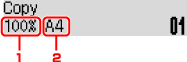
-
Magnification
-
Page size
 Note
Note-
To change or confirm the page size, magnification, or other settings, press the Menu button, then use the

 button to display the desired setting item.
button to display the desired setting item. -
Press the COPY button to reset the magnification to 100%.
-
-
Use the

 button or the Numeric buttons to specify the number of copies.
button or the Numeric buttons to specify the number of copies. -
Press the Color button for color copying, or the Black button for black & white copying.
The printer starts copying.
Remove the original on the platen glass or from the document output slot after copying is complete.
 Important
Important- If you load the original on the platen glass, do not open the document cover or remove the original while Scanning... is displayed on the screen.
- If you load the original in the ADF, do not move the original until copying is complete.
 Note
Note- To cancel copying, press the Stop button.
-
If you load the original on the platen glass, you can add the copying job while printing.
Adding the Copying Job (Reserve copy)
If you load the original on the platen glass, you can add the copying job while printing (Reserve copy).
The screen below is displayed when you can reserve copy.

Load the original on the platen glass and press the same button (the Color button or the Black button) as the one which you previously pressed.
 Important
Important
- When you load the original on the platen glass, move the document cover gently.
 Note
Note
- When Print quality is set High, or you load the original in the ADF, you cannot add the copying job.
- When you add the copying job, the number of copies or the settings such as the page size or media type cannot be changed.
- If you press the Stop button while reserve copying is in progress, the screen to select the method to cancel copying is displayed. If you select Cancel all reserv. then press the OK button, you can cancel copying all scanned data. If you select Cancel last reserv., then press the OK button, you can cancel the last copying job.
- If you set a document of too many pages to reserve copy, Memory is full may appears on the LCD. Press the OK button and wait a while, then try copying again.
- If Try again appears on the LCD when scanning, press the OK button, then press the Stop button to cancel copying. After that, copy the documents that have not been finished copying.

