Printing Templates Such as Lined or Graph Paper
You can print a template form such as lined paper, graph paper, or checklist, etc. on A4, B5, or Letter-sized plain paper.
Printable template forms
The following templates are available:
-
Notebook paper
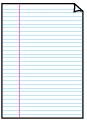
You can select three line spacing formats.
Setting on the LCD:
-
Notebook paper 1: 8 mm spacing
-
Notebook paper 2: 7 mm spacing
-
Notebook paper 3: 6 mm spacing
 Note
Note-
You cannot print Notebook paper on B5 sized paper.
-
-
Graph paper

You can select three square sizes.
Setting on the LCD:
-
Graph paper 1: Graph 5 mm
-
Graph paper 2: Graph 3 mm
-
Graph paper 3: Graph 1 mm
 Note
Note-
You cannot print Graph paper on B5 sized paper.
-
-
Checklist
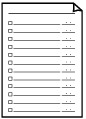
You can print a notepad with checkboxes.
Setting on the LCD:
Checklist
-
Staff paper
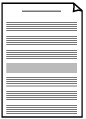
You can print staff paper with 10 or 12 staves.
Setting on the LCD:
-
Staff paper 1: 10 staves
-
Staff paper 2: 12 staves
-
-
Handwriting paper
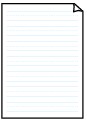
You can print handwriting paper.
Setting on the LCD:
Handwriting paper
-
Weekly schedule
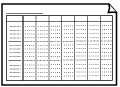
You can print a weekly schedule form.
Setting on the LCD:
Weekly schedule
-
Monthly schedule

You can print a monthly schedule form.
Setting on the LCD:
Monthly schedule
Printing template forms
Print template form following the procedure below.
-
Press the Setup button.
The Setup menu screen is displayed.
-
Select Template print and then press the OK button.
-
Select a template you want to print and then press the OK button.
-
Specify the paper size and then press the OK button.
 Note
Note-
The
 (asterisk) on the LCD indicates the current setting.
(asterisk) on the LCD indicates the current setting.
-
-
Make sure that Plain paper is selected and then press the OK button.
-
Use the

 button to specify the number of copies.
button to specify the number of copies. -
Press the OK button.
The printer starts the color printing or the black & white printing depending on the selected form.
-
Notebook paper 1 (color printing)
-
Notebook paper 2 (color printing)
-
Notebook paper 3 (color printing)
-
Graph paper 1 (color printing)
-
Graph paper 2 (color printing)
-
Graph paper 3 (color printing)
-
Checklist (black & white printing)
-
Staff paper 1 (black & white printing)
-
Staff paper 2 (black & white printing)
-
Handwriting paper (color printing)
-
Weekly schedule (black & white printing)
-
Monthly schedule (black & white printing)
 Note
Note-
You can also press the Black button or Color button to start printing.
-

