An Error Occurs
If an error occurs in printing, for example if the paper runs out or jams, a troubleshooting message appears automatically. Take the appropriate action described in the message.
When an error occurs, a message appears on the computer screen and an error code on the LCD. For some errors, a support code (error number) appears.
When a Support Code and a message are displayed on the computer screen:
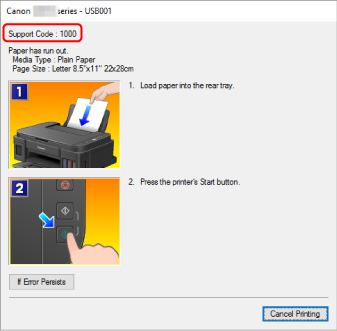
When an error code appears:
-
The Alarm lamp lights up and an error code appears.
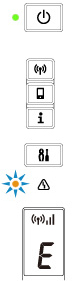
-
The ON lamp and Alarm lamp flash alternately and an error code appears.
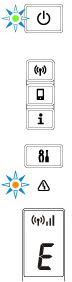
The error code appears on the LCD one by one.
If the error code is "E03":

Check the error code on the LCD and the support code corresponding with it. See the table below for details.
|
Error Code |
Support Code |
Cause |
Action |
|---|---|---|---|
|
E02 |
1000 3442 3443 3444 3445 |
Printer is out of paper. Printing one side is complete if you are performing manual duplex printing. |
|
|
E03 |
1300 |
Paper is jammed. |
|
|
E04 |
1470 |
Print head (cartridge) is not installed properly. |
|
|
E05 |
1403 1430 1471 1476 |
Print head (cartridge) cannot be recognized. |
|
|
E07 |
1474 1475 |
Appropriate print head (cartridge) is not installed. |
|
|
E08 |
1700 1701 |
Ink absorber is almost full. |
|
|
E09 |
1890 |
Protective material or tape may still be attached to FINE print head (cartridge) holder. |
|
|
E11 |
4103 |
Cannot perform printing with current print settings. |
Perform printing after you have changed print settings. |
|
E14 |
1473 |
Print head (cartridge) cannot be recognized. |
|
|
E15 |
1472 |
Print head (cartridge) cannot be recognized. |
|
|
E23 |
3446 |
IP address and subnet mask are conflicting. |
|
|
E31 |
– |
Failed in wireless LAN setup. |
Press the printer's Black or Color button to resolve the error. If you are performing setup with WPS:
|
|
E32 |
– |
Cannot find a wireless router during setup. |
Press the printer's Black or Color button to resolve the error. Perform wireless LAN setup again. |
|
E33 |
– |
Cannot connect because multiple wireless routers are connecting to the printer. |
Press the printer's Black or Color button to resolve the error. Perform wireless LAN setup again after a while (about 2 minutes). If the above does not resolve the problem, refer to the instruction manual supplied with the wireless router. |
|
E34 |
3440 |
Easy wireless connect has failed. |
|
|
E36 |
3441 |
Easy wireless connect has failed. |
|
|
E37 |
– |
Failed in wireless LAN setup. |
Press the printer's Black or Color button to resolve the error. Take measures below.
If the above does not resolve the problem, refer to the instruction manual supplied with the wireless router and check the settings. |
|
E38 |
– |
Cannot connect to a wireless router. Cannot change the LAN settings. |
Press the printer's Black or Color button to resolve the error. Check the following.
After checking the above, turn off the wireless router and turn it on again. You cannot change LAN settings while you are using LAN. Change them when you are not using LAN. |
|
E39 |
495A |
Network error has occurred. |
|
|
E45 |
– |
Cannot connect to network. |
Press the printer's OK button to resolve the error. Check the LAN connection and network settings. Connection may be successful after a while. |
|
E46 |
– |
Cannot connect to Internet. |
Press the printer's OK button to resolve the error. Check the wireless router settings. |
|
E47 |
– |
Cannot connect to server. |
Press the printer's OK button to resolve the error and perform operations after a while. If you are using Google Cloud Print, it is possible that your printer is not registered. Make sure your printer is registered. |
|
E48 |
– |
Cannot connect to server. |
Press the printer's OK button to resolve the error and perform operations after a while. |
|
E49 |
– |
Failed in connecting to Internet because network connection is being prepared. |
Press the printer's OK button to resolve the error and perform operations after a while. |
|
E50 |
– |
Failed in acquiring contents. |
Press the printer's OK button to resolve the error and perform operations after a while. |
|
E51 |
– |
Cannot connect to server. |
Press the printer's OK button to resolve the error and perform operations after a while. |
|
E52 |
– |
Failed in registering the printer to Google Cloud Print due to timeout. |
Press the printer's OK button to resolve the error. |
|
E53 |
– |
Only information registered to the printer is deleted because of failing to connect Google Cloud Print. |
Press the printer's Black or Color button to resolve the error. Delete registered information of Google Cloud Print from your computer or smartphone. |
|
E54 |
– |
Only information registered to the printer is deleted because of failing to connect IJ Cloud Printing Center. |
Press the printer's Black or Color button to resolve the error. Delete registered information of IJ Cloud Printing Center from your computer or smartphone. |
|
E55 |
– |
The printer is already registered to IJ Cloud Printing Center. |
Press the printer's Black or Color button to resolve the error. Delete registered information of IJ Cloud Printing Center and register the printer again. |
|
E56 |
– |
The online service is not available in your region. |
Press the printer's Black or Color button to resolve the error. Contact the provider for where the online service is available. |
|
E57 |
2900 |
Scanning print head alignment sheet failed. |
|
|
E60 |
1640 |
The remaining ink level in one of the ink tanks may have reached the lower limit line shown on the ink tank. |
|
|
E62 |
– |
Unexpected error occurred while scanning is in progress. |
Press the printer's Black or Color button to resolve the error. Change settings and perform operations again. |
|
P02 |
5100 |
Printer error has occurred. |
|
|
P07 |
5B00 5B01 |
Printer error has occurred. |
|
|
P08 |
5200 5205 5206 |
Printer error has occurred. |
|
|
P03 P05 P06 P09 P22 P26 P27 P28 P29 |
5011 5012 5050 5400 5700 6000 6800 6801 6900 6901 6902 6910 6911 6930 6931 6932 6933 6936 6937 6938 6940 6941 6942 6943 6944 6945 6946 |
Printer error has occurred. |
Turn off printer and unplug it. Plug in the printer again and turn it back on. If this does not solve the problem, contact your nearest Canon service center to request a repair. |
|
P10 |
B202 B203 B204 B205 |
Printer error has occurred. |
Turn off printer and unplug it. Contact your nearest Canon service center to request a repair. |
 Note
Note
-
For details on how to resolve errors without Support Codes, see Message (Support Code) Appears.

