Replace Ink in Print Head
"Replace Ink in Print Head" consumes a great amount of ink.
Frequent "Replace Ink in Print Head" can rapidly consume ink, so perform it only when necessary.
 Important
Important
-
"Replace Ink in Print Head" when the remaining ink level is not enough may damage the printer.
-
Before "Replace Ink in Print Head", check the remaining ink level of all colors. If the remaining ink level is below the single dot (A), refill the ink tank of corresponding color.
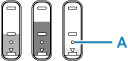
-
When "Replace Ink in Print Head", check the free space of the maintenance cartridge. "Replace Ink in Print Head" consumes a lot of ink, and the consumed ink is discharged to the maintenance cartridge. If the free space is low, replace it with a new maintenance cartridge. If the available capacity of the maintenance cartridge is low, Alarm lamp is flashed and "Replace Ink in Print Head" cannot be performed.
Perform "Replace Ink in Print Head" following the procedure below.
-
Make sure printer is turned on.
-
Press
 (Setup) button.
(Setup) button. (Setup) icon and a number are displayed on LCD.
(Setup) icon and a number are displayed on LCD. -
Press
 (Setup) button repeatedly until "9" appears.
(Setup) button repeatedly until "9" appears. -
Press Color button or Black button.
"Replace Ink in Print Head" starts for all colors.
 Note
Note
-
Do not perform any operations while "Replace Ink in Print Head" is in progress. It takes approximately 6 minutes to complete.

