LCD and Operation Panel
The Copy standby screen appears when the printer is turned on.
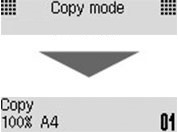
When the COPY button, SCAN button, or Setup button is pressed, the display switches to copy mode, scan mode, or setup menu screen.
Copy mode

Scan mode

Setup

When the MENU button is pressed in the Copy standby screen or Scan standby screen, the menu screen appears.
Copy menu

Scan menu

In a menu or settings screen, use the 
 button to select an item or option, and then press the OK button to proceed with the procedure.
button to select an item or option, and then press the OK button to proceed with the procedure.
 Note
Note
-
For details on how to change settings, refer to Changing Settings from Operation Panel.

