Refilling Ink Tanks
Check the remaining ink level with the ink tank indicator on the front of the printer. If the ink level is near the lower limit line (A), refill the ink tank.

 Note
Note
-
If the function for notifying the remaining ink level (remaining ink level notification function) is enabled, the Alarm lamp inform you of the error when a remaining ink error occurs. Count the number of flashes and take appropriate action.
For details on the remaining ink level notification function, see below.
- If print results become faint or white streaks appear despite sufficient ink levels, see Maintenance Procedure.
- For precautionary notes on handling ink bottles, see Notes on ink bottles.
Refilling Procedure
When you need to refill an ink tank, follow the steps below.
 Important
Important
- Please ensure the printer remains flat after initial setup and is NOT turned upside down or on its side, as ink in the printer may leak.
- If the remaining ink level notification function is enabled, refill all four ink tanks until full. If the remaining ink level counter is reset when the ink tanks are not full, the printer cannot detect the ink level correctly.
-
Make sure the printer is on.
-
Open the top cover (B).

 Important
Important- Do not place any object on the top cover. It will fall into the rear tray when the top cover is opened and cause the printer to malfunction.
- Do not touch tubes or other parts inside the printer.
-
Open ink tank cover.
To refill the black ink tank, open the left ink tank cover (C).
To refill color ink tanks, open the right ink tank cover (D).

-
Grab and remove the tank cap (E) of the ink tank to be refilled.
Place the removed tank cap on the upper tank cap holder (F).
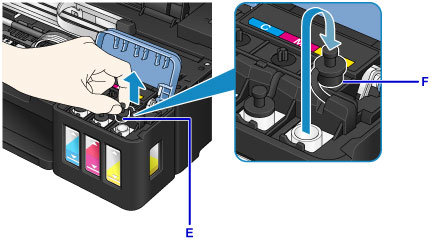
 Important
Important- Carefully remove the tank cap of the ink tank. Ink on the inside of the tank cap may spatter when removing it.
-
Take a new ink bottle out of its package.
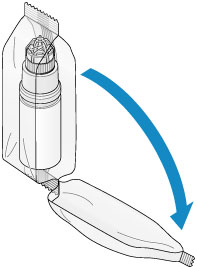
-
Hold the ink bottle upright and twist the bottle cap (G) to remove.
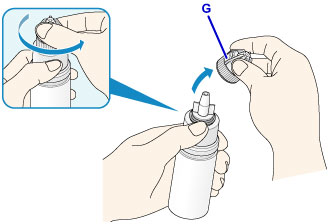
 Important
Important- When removing the bottle cap, avoid squeezing the sides of the ink bottle. Hold the ink bottle as shown in the figure above. If you push the sides of the ink bottle, ink will spatter.
- Do not shake the ink bottle. Ink may spatter when opening the cap.
- Even if the ink bottle is dented, the ink contained in the bottle can still be used without problem.
-
Refill the ink tank.
Aligning the nozzle of the ink bottle with the bottle guide (H) on the printer, insert the nozzle into the inlet (I).
Next stand the ink bottle upside down and squeeze the sides of the ink bottle to refill the ink tank.
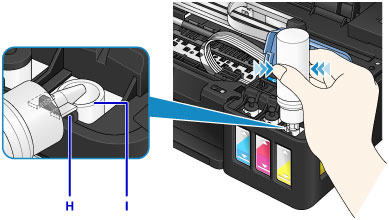
 Important
Important- Make sure that each color of ink tanks is filled with corresponding color of ink bottles.
- When refilling ink tanks, do not squeeze the bottle sides too hard. Ink may spatter.
-
Do not fill the ink tank above the ink tank's upper limit line (J). Ink above this line may spill over, causing malfunction or damage to the printer, and preventing the printing operation.

- Discard empty ink bottles in compliance with local laws and regulations regarding disposal of consumables.
-
Recap the inlet with the tank cap (E) of the ink tank.
Make sure the tank cap is completely inserted.

 Note
Note- When inserting the tank cap, be careful not to twist the tank cap rubber.
-
Close the ink tank cover.
 Important
Important- If you cannot properly close the ink tank cover, check if you forgot to insert any tank caps of the ink tanks. If the tank cap is left on the tank cap holder, the ink tank cover cannot be closed.
-
Lift the top cover once, and then close it gently.

 Note
Note- If the remaining ink level notification function is enabled, the Alarm lamp is lit when ink runs out. This setting is enabled by default.
-
If the lamp is lit, perform the following.
- To continue enabling the remaining ink level notification function
Hold down the RESUME/CANCEL button for at least 5 seconds. The Alarm lamp goes off and the remaining ink level counter is reset.
- To disable the remaining ink level notification function
Press down and immediately release the RESUME/CANCEL button. The Alarm lamp goes off and the remaining ink level notification function is disabled.
-
You can also set the remaining ink level notification function or reset the remaining ink level counter from your computer.
 Important
Important
- If the remaining ink level notification function is disabled, check remaining ink levels and refill the ink tanks as necessary. Continuing printing with ink below the lower limit line of an ink tank may prevent satisfactory print quality or may cause malfunction or damage to the printer.
 Note
Note
-
If the Alarm lamp flashes, take appropriate action.
- The printer may make noise during operation.
Notes on ink bottles
 Important
Important
- Keep out of reach of children.
- Do not drink ink.
- Be careful not to get any ink in your eyes or in your mouth. (In case of eye contact or swallowing, rinse with water and contact a doctor immediately).
- When you store ink bottles, close bottle caps completely and place bottles in standing position. If the ink bottles are laid down, ink may leak.
- When refilling ink tanks, take sufficient care to prevent ink from spattering onto surroundings.
- Ink may stain clothes or other belongings permanently. Washing may not remove ink stains.
- Do not use ink bottles and ink contained therein except to refill tanks of printers specified by Canon.
- Do not leave ink bottles in areas exposed to high temperature, such as near fire or a heater or in a car. Bottles may warp and cause ink leakage or ink may become poor quality.
- Do not subject ink bottles to impacts. Ink bottles may be damaged or bottle caps may come off by such impact, and ink may leak.
- Do not transfer ink to other containers. This may result in accidental ingestion, inappropriate use, or poor ink quality.
- Do not mix ink with water or other ink. This may damage the printer.
- Refill ink tanks quickly. Do not leave ink tanks with cap off.
- Once an ink bottle has been opened, do not leave it with bottle cap off. Ink will dry out, possibly preventing proper operation of the printer when an ink tank is refilled using this bottle.
 Note
Note
-
Color ink may be consumed even when printing a black-and-white document or when black-and-white printing is specified. Every ink is also consumed in the standard cleaning and deep cleaning of the print head, which may be necessary to maintain the performance of the printer.
When an ink tank is out of ink, promptly refill it.

