Correctly Laying Out and Printing Objects
Lay out multiple pages in order, and then print them.
-
Open the file you want to print, and then start Free Layout plus.
For details about starting procedures, see "Starting Free Layout plus and Inputting Data."
 Note
Note- If you want to layout multiple images in different files, while Free Layout plus is running, open the data you want to add, and repeat the operation in step 1.
-
Click Fixed Layout.
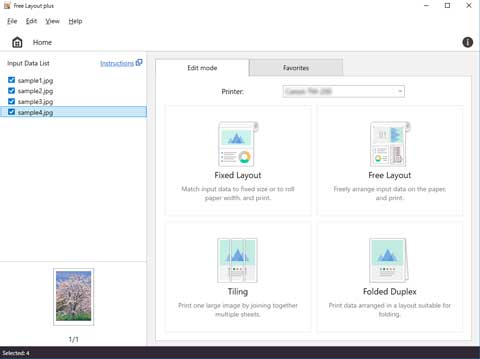
The edit screen in the Fixed Layout mode is displayed.
-
Set the order of the images to print, Roll Paper Width, and other settings, and then click Next.
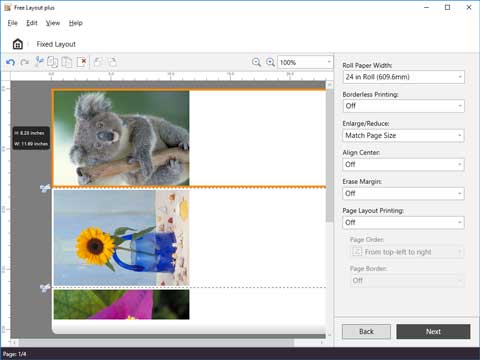
For details about how to do settings in the edit screen, see "Edit Screen" in "Fixed Layout Mode."
The print settings screen in the Fixed Layout mode is displayed.
-
After setting the items related to printing, click Print.
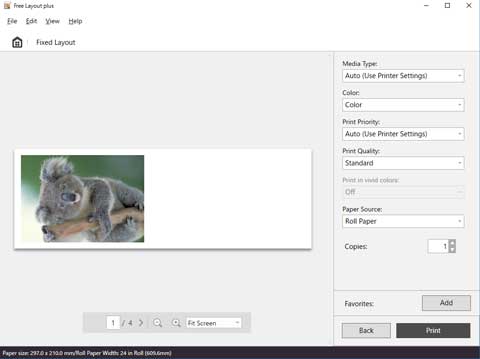
For details about how to do settings in the print settings screen, see "Print Settings Screen" in "Fixed Layout Mode."
Printing starts.

