Laying Out and Printing Objects as You Like
Lay out multiple pages as you like, and then print them.
-
Open the file you want to print, and then start Free Layout plus.
For details about starting procedures, see "Starting Free Layout plus and Inputting Data."
 Note
Note- If you want to layout multiple images in different files, while Free Layout plus is running, open the data you want to add, and repeat the operation in step 1.
-
Click Free Layout.
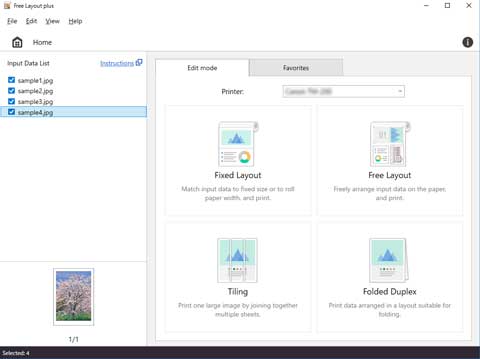
The edit screen in the Free Layout mode is displayed.
-
Set the layout of the images to print, Roll Paper Width, and other settings, and then click Next.
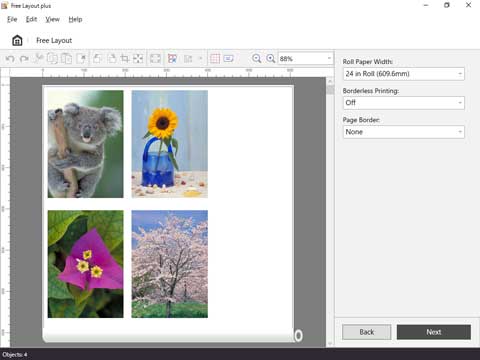
For details about how to do settings in the edit screen, see "Edit Screen" in "Free Layout Mode."
For details about operations for objects in the preview, see the following.- Selecting an Object
- Changing the Object Size
- Moving an Object
- Rotating an Object
- Laying out Objects Automatically
- Aligning Objects
- Changing the Object Overlapping Order
- Pasting a Copied or Cut Object
The print settings screen in the Free Layout mode is displayed.
-
After setting the items related to printing, click Print.
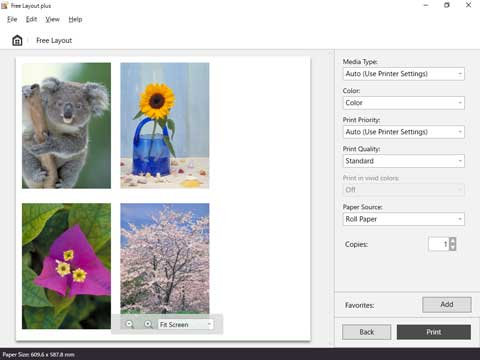
For details about how to do settings in the print settings screen, see "Print Settings Screen" in "Free Layout Mode."
Printing starts.

