Free Layout plus Home Screen
When you start Free Layout plus, the home screen appears.
In the home screen, you can select a printer to use and edit modes that suit your objectives.
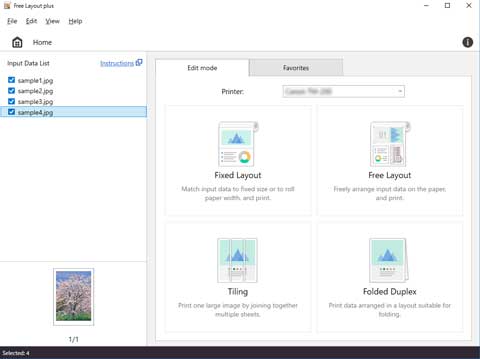
Menu Bar
This allows you to select menus required for operations.

Input Data List
Displays a list of input data and thumbnails.
Data displayed in this list that has a check mark can be edited after Edit mode is selected. Click a check box to switch it.
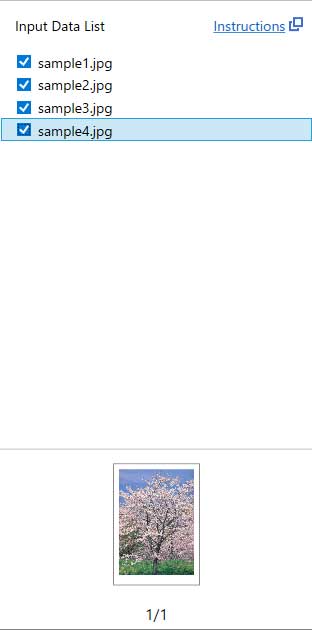
 Note
Note
- Right-clicking on a file name in Input Data List and selecting Delete allows you to delete that data from the list.
Edit mode Sheet
From the Edit mode sheet, you can select a printer to use and an edit mode from four edit modes.
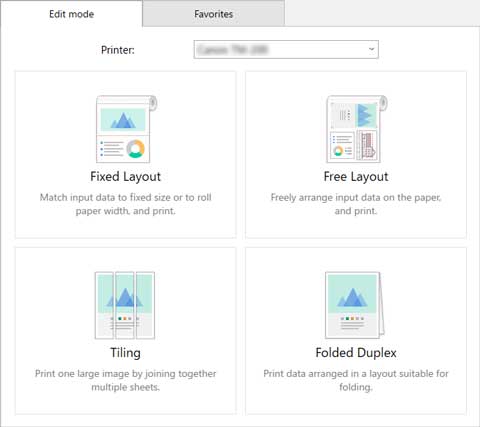
There are the following four edit modes.
- Fixed Layout
-
Lay out multiple pages to the width of roll paper or on standard size paper, and then print them.
- Free Layout
-
Lay out multiple pages as you like on roll paper, and then print them.
- Tiling
-
Divide a single page, and then print it.
-
You can align the printouts and glue them together to create a larger printed image.
- Folded Duplex
-
Lay out two pages and print them so you can fold them to create a two-sided printout.
Favorites Sheet
Displayed when you click the Favorites tab. You can select a combination of a printer, an edit mode, and edit/print settings that have been registered in advance.
See "Favorites" regarding the method to register settings to the Favorites sheet.
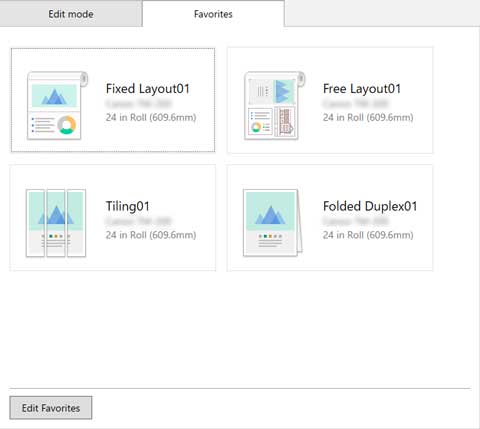
Status Bar
Displays information, such as the number of data that are selected and the paper size.


