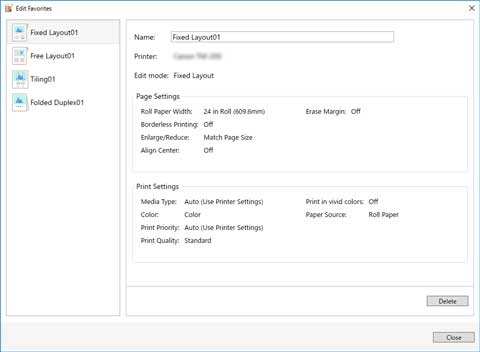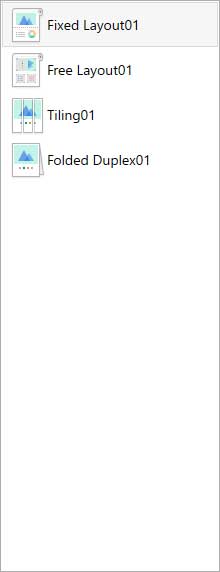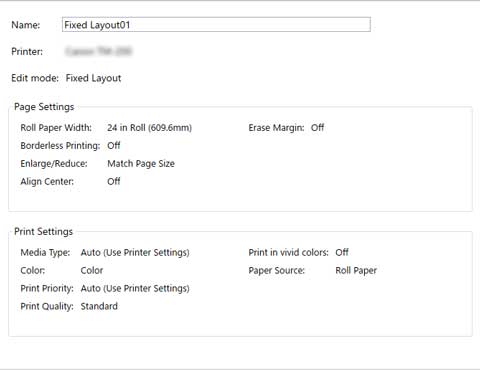Favorites
You can register a combination of a printer to use, an edit mode, and settings in the edit mode, and save it to Favorites.
By registering combinations that you frequently use, you can eliminate the task of having to set them each time.
Add to Favorites Dialog
To open the Add to Favorites dialog, click Add in Favorites on the print settings screen for any of the edit modes.
Click OK to register the settings that are displayed to favorites.
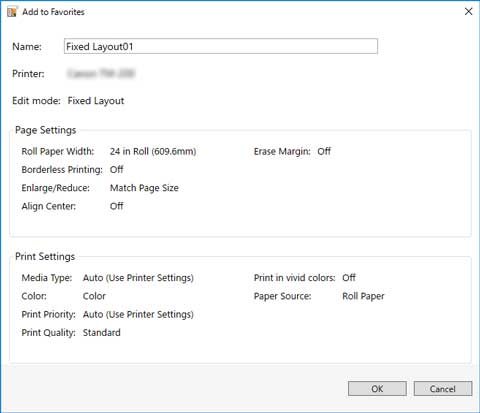
 Note
Note
-
In the Add to Favorites dialog, you can only edit the Name. If you want to change the registered settings, click Cancel to return to the edit mode. After you change the settings in the edit screen and the print settings screen, open the Add to Favorites dialog again.