Starting from a Regular Application
Use the following procedure to start Free Layout plus and load data to print from a regular application software using Free Layout plus.
-
Open the Print dialog box.
To open the Print dialog box, select the print menu in the application software in which the print data is opened.
 Note
Note-
Normally, select Print from the File menu.
-
-
Select Canon Free Layout plus from the printers you can use.
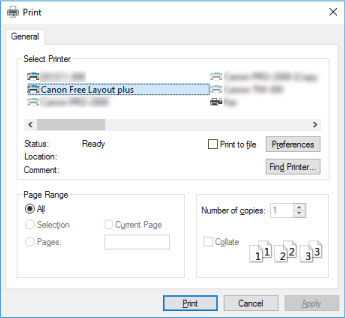
 Note
Note-
If you cannot set the paper size and orientation of the printout in the screen for selecting a printer, click Preferences or Printer properties, and do the settings from the Printing Preferences dialog. The way to open the Printing Preferences dialog varies depending on the application.
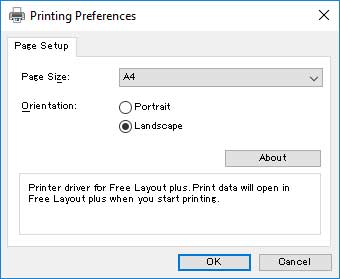
-
-
Execute printing.
Free Layout plus starts.
The data you edited in the application software appears in the Input Data List on the home screen. (See "Free Layout plus Home Screen.")

