 Cannot Install Printer Driver
Cannot Install Printer Driver

For Windows:
-
If installation does not start when you insert Setup CD-ROM:
Follow the instructions below to start the installation.
-
Make the following settings.
- In Windows 10, click Start button > File Explorer, and then click This PC from list on left.
- In Windows 8.1 or Windows 8, select Explorer icon in Taskbar on Desktop, and then select This PC (Computer for Windows 8) from list on left.
- In Windows 7 or Windows Vista, click Start, and then click Computer.
-
Double-click
 CD-ROM icon in the window that appears.
CD-ROM icon in the window that appears.If the contents of the CD-ROM appear, double-click MSETUP4.EXE.
If you cannot install the printer driver with the Setup CD-ROM, install them from the Canon website.
 Note
Note-
If the CD-ROM icon does not appear, try the following:
- Remove the CD-ROM from your computer and reinsert it.
- Restart your computer.
If the icon still does not appear, try a different disc and see if it appears. If it does, there is a problem with the Setup CD-ROM. Contact your nearest Canon service center to request a repair.
-
-
If you cannot get past the Printer Connection screen:
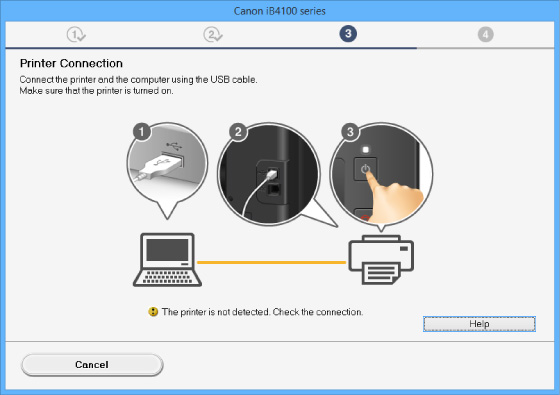
-
Other cases:
Reinstall the printer driver.
If the printer driver were not installed correctly, uninstall the printer driver, restart your computer, and then reinstall the printer driver.
Reinstall the printer driver with the Setup CD-ROM or install them from the Canon website.
 Note
Note- If the installer was stopped due to a Windows error, Windows operation may be unstable, and you may not be able to install the drivers. Restart your computer and then reinstall the driver.
For Mac OS:
Download the driver from the support page of Canon website and reinstall it.

