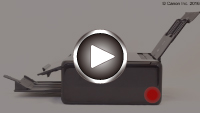1303
Cause
Paper is jammed when feeding paper from cassette.
What to Do
If the paper fed from the cassette is jammed, try to remove the paper from the following locations.
-
Paper output slot
-
Inside of the printer
-
Feeder at the cassette
Pull out the cassette, and then remove the paper slowly with both hands.

If the measures above do not solve the problem, see Removing Jammed Paper from Rear Side to open the rear cover and to remove the paper.
Removing Jammed Paper from Rear Side
 Note
Note
- If paper becomes jammed during printing and you need to turn off the printer to remove it, tap Stop to stop the printing before you turn off the printer.
-
Rotate printer so that rear side of printer faces toward you.

-
Open rear tray cover and then pull up paper support.

-
Detach rear cover.
Pull out the rear cover.
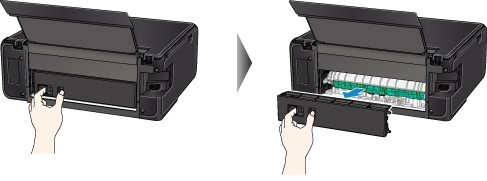
-
Slowly pull out paper.
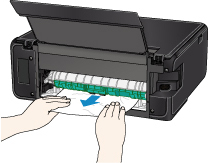
 Note
Note- Do not touch the inner parts of the printer.
If you were not able to remove the paper in this step, detach the transport unit cover and remove the paper by following these steps.
-
Detach transport unit cover.
Lift up the transport unit cover and pull out it.
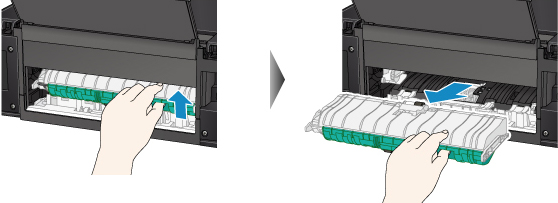
-
Slowly pull out paper.

 Note
Note- Do not touch the inner parts of the printer.
- Make sure all jammed paper is removed.
-
Attach transport unit cover.
Insert the transport unit cover slowly all the way into printer and take down the transport unit cover.
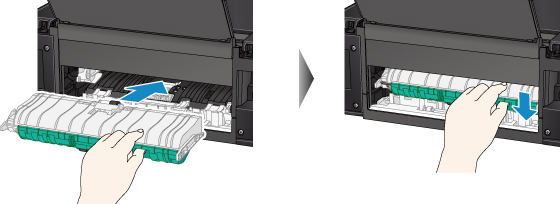
-
Attach rear cover.
Insert the projections of the right side of the rear cover into the printer, and then push the left side of the rear cover until it is closed completely.

If the measures above do not solve the problem, contact your nearest Canon service center to request a repair.