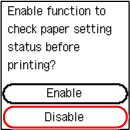2113
Cause
The print settings specified at the start of printing are not suitable for either the paper loaded in the rear tray or the paper loaded in the cassette.
 Note
Note
What to Do
To specify the appropriate print settings for the paper loaded in the printer and retry printing, follow the steps below.
-
Press printer's OK button.
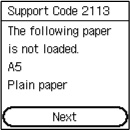
-
Select Cancel print with printer's

 buttons and press OK button.
buttons and press OK button.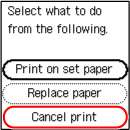
-
Reload paper.
-
When using paper from the rear tray:
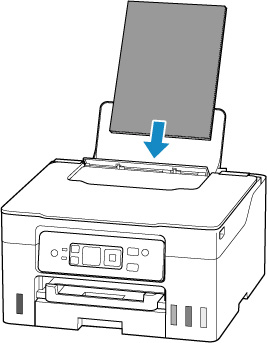
-
When using paper from the cassette:
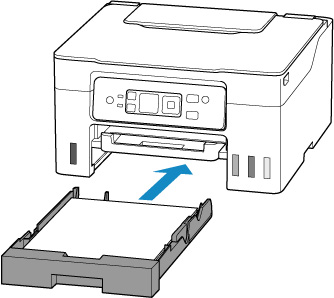
-
-
Check paper information (paper size and media type).
The paper information is used in the print settings that you specify when you redo the printing in step 5.
-
When using paper from the rear tray:
After checking the paper information (paper size and media type), select OK with the printer's

 buttons and press the OK button.
buttons and press the OK button.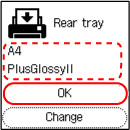
-
When using paper from the cassette:
After checking the paper information (paper size and media type), select OK with the printer's

 buttons and press the OK button.
buttons and press the OK button.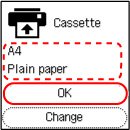
-
-
Redo printing.
 Note
Note-
For the proper combination of paper size and media type, see below.
-
Other Measures
Load paper specified in print settings
To replace the paper in the rear tray / cassette with paper suitable for the print settings and continue printing, follow the steps below.
-
Check print settings, and press printer's OK button.
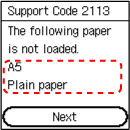
-
Select Replace paper with printer's

 buttons and press OK button.
buttons and press OK button.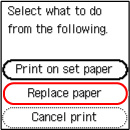
-
Load paper specified in print settings into rear tray / cassette.
-
When changing the paper in the rear tray:
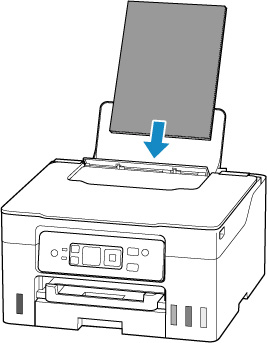
-
When changing the paper in the cassette:
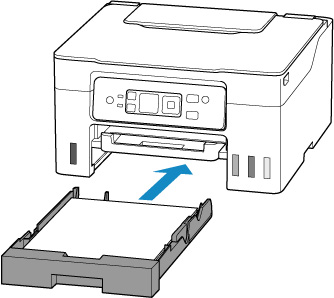
-
-
Register paper information (paper size and media type) in printer.
-
When the paper in the rear tray is changed:
Select Change with the printer's

 buttons and press the OK button, and then register the paper information (paper size and media type) of the paper loaded in the rear tray to the printer correctly.
buttons and press the OK button, and then register the paper information (paper size and media type) of the paper loaded in the rear tray to the printer correctly.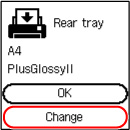
-
When the paper in the cassette is changed:
Select Change with the printer's

 buttons and press the OK button, and then register the paper information (paper size and media type) of the paper loaded in the cassette to the printer correctly.
buttons and press the OK button, and then register the paper information (paper size and media type) of the paper loaded in the cassette to the printer correctly.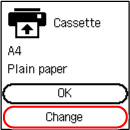
-
Print without changing paper and print settings
For example, to continue printing with a mismatch between the paper loaded in the rear tray and the paper information registered in the printer, follow the steps below.
 Important
Important
- The printed result may not be the intended color or size.
-
Press printer's OK button.
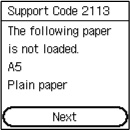
-
Select Print on set paper with printer's

 buttons and press OK button.
buttons and press OK button. Note
Note- Depending on your printer's settings, Print on set paper may not be displayed.
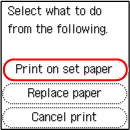
Disable notifications for 2113 error
To disable the function to detect paper setting mismatch, follow the steps below.
-
Use printer's

 buttons to scroll printer's HOME screen and select Settings, and press OK button.
buttons to scroll printer's HOME screen and select Settings, and press OK button.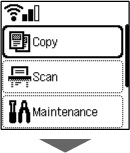
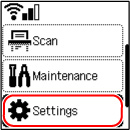
-
Select Feed settings and press OK button.
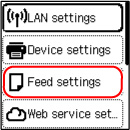
-
Select Detect paper setting mismatch and press OK button.
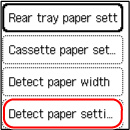
-
Select Disable and press OK button.