What to Do When Paper Is Jammed
If a paper jam occurs during printing (support code 1300/1303/1304/1313 is displayed), follow the procedure below.
 Note
Note
- If the paper is not jammed (no support code displayed) but the paper is not fed or output normally, see What to Do If Paper Is Not Fed/Output Normally.
 Important
Important
- When checking the paper output slot / feed slot or removing any foreign objects, do not turn the printer upside down or tilt it. The ink may leak out.
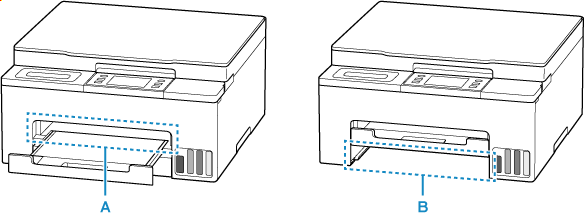
-
Check 1 Did you try to print on a small paper size such as 4"x6" 10x15cm size?
-
Check 2 Is the jammed paper visible in the paper output slot (A)?
-
Check 3 Is the jammed paper visible in the feed slot of the cassette (B)?
Retract the paper output tray, and then check if the jammed paper is visible in the feed slot of the cassette.
-
Check 4 If the jammed paper is not visible in the paper output slot or the feed slot.
Removing Jammed Paper through Paper Output Slot
-
Hold jammed paper firmly with both hands and pull it out slowly.
Slowly pull out the paper so as not to tear it.
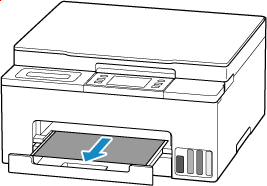
 Note
Note-
If you cannot pull out the paper, turn the printer back on without pulling forcibly. The paper may be ejected automatically.
Press the printer's Stop button to stop printing, and then turn off the printer.
-
If the paper cannot be pulled out or is torn, open the printer's scanning unit / cover and remove jammed paper inside the printer.
-
-
Select OK on printer's touch screen.
The printer resumes printing. Reprint the page you were printing if it was not printed properly due to the paper jam.
If you turned off the printer in step 1, all jobs in the print queue are canceled. Redo the printing.
 Note
Note- When reloading the paper, make sure you are using suitable paper and loading it correctly.
If the measures above do not solve the problem, a bit of paper may remain in the printer. See Removing Jammed Paper inside Printer.
Removing Jammed Paper through Feed Slot of Cassette
-
Hold jammed paper firmly with both hands and pull it out slowly.
Slowly pull out the paper so as not to tear it.
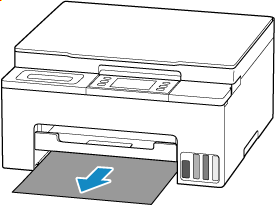
 Note
Note-
If the paper cannot be pulled out or is torn, detach the rear cover and remove the jammed paper from the rear side.
-
-
Load paper in cassette.
 Note
Note- Make sure you are using suitable paper and loading it correctly.
-
Select OK on printer's touch screen.
The printer resumes printing. Reprint the page you were printing if it was not printed properly due to the paper jam.
If the measures above do not solve the problem, a bit of paper may remain in the printer. See Removing Jammed Paper inside Printer.
