1474
Cause
The left and right print heads are attached in reverse.
What to Do
Remove the print heads and reinstall them properly following the steps below.
-
Open scanning unit / cover.
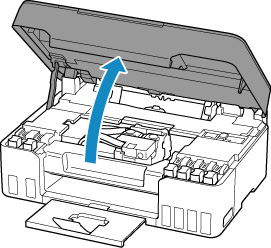
-
Close ink valve.
Tilt the ink valve lever tightly to the left.
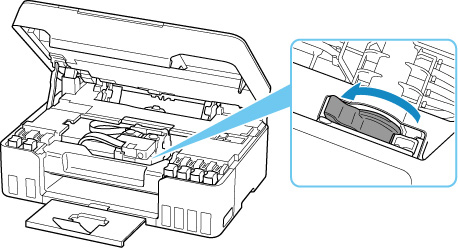
-
Grab knob (A) on print head locking cover to open it.
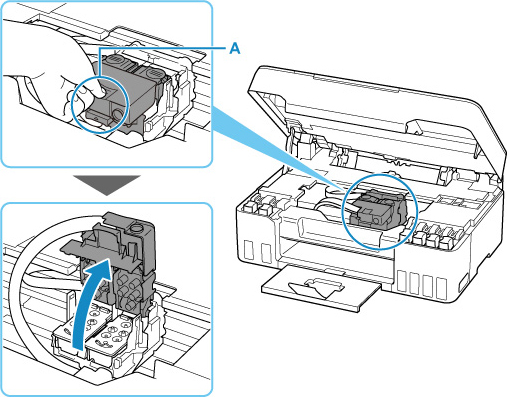
-
Pull the print head (B) and shift it slightly toward you.
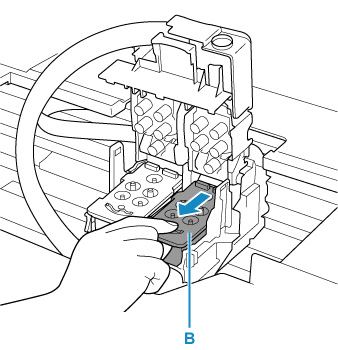
-
Remove left and right print heads.
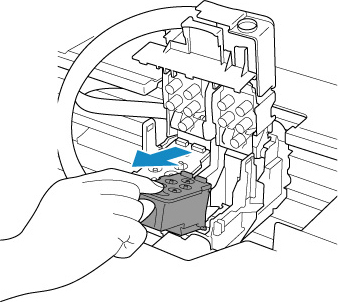
 Important
Important- When removing the print heads, handle them carefully so that ink does not spatter.
- Do not touch the tube or other parts inside the printer. Touching these parts may cause the printer to malfunction.
-
Do not touch the gold terminal (C) or print head nozzles (D) on a print head. The printer may not print properly if you touch them.
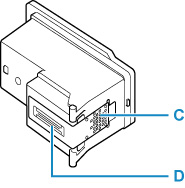
-
Reinstall print heads properly.
Install the print head labeled "L" in the left holder and the print head labeled "R" in the right holder.
Use the print heads compatible with the printer.
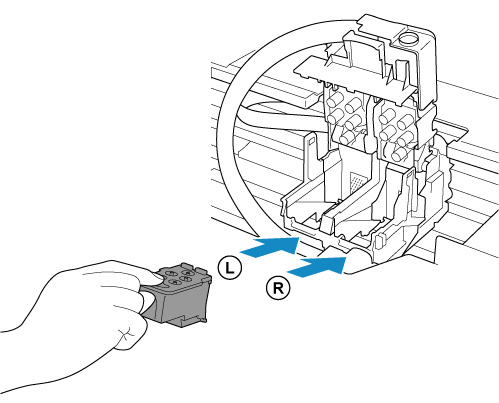
-
Close print head locking cover (E) and push it down.
Press firmly the print head locking cover until it clicks into place.
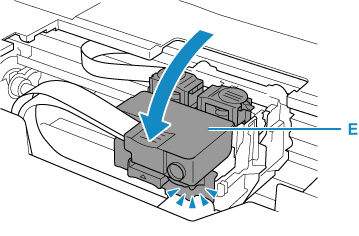
-
Press down both joint buttons (F).
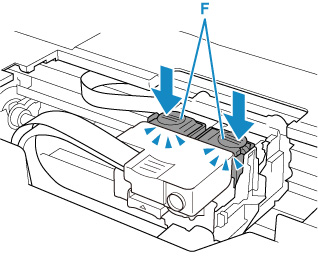
 Important
Important- Push the joint buttons firmly until they click into place; otherwise, printing may become impossible.
- Make sure the left and right buttons are pushed in.
-
Open ink valve.
Tilt the ink valve lever tightly to the right.
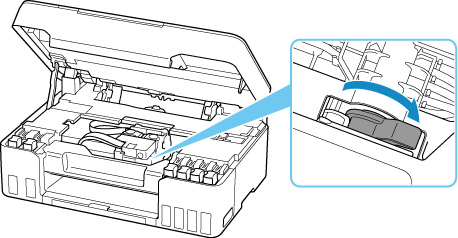
-
Close scanning unit / cover gently.
To close the scanning unit / cover, hold it up once, and then take it down gently.

