Printing Scrapbook Materials
Select and print scrapbook materials from templates.

 Important
Important
- Scrapbook materials cannot be printed depending on your printer.
-
Check that printer is on.
-
In New screen, click Scrapbook.
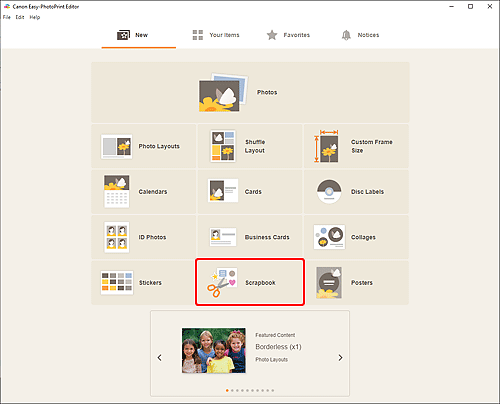
The view switches to the Select template screen.
-
Select the template you want to use.
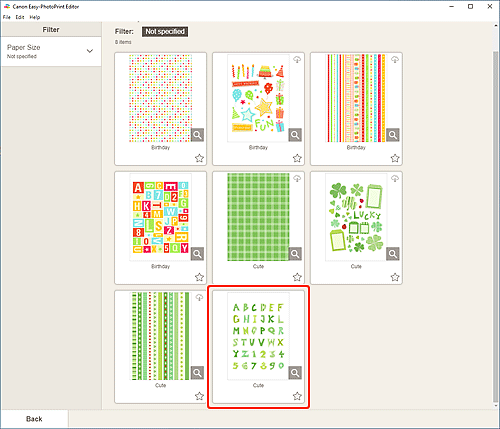
 Note
Note- To narrow down the templates, set the conditions in the Filter area.
The Select Paper Size screen appears.
-
Select paper size and click Next.

The view switches to the Item edit screen.
-
Edit item according to preference.
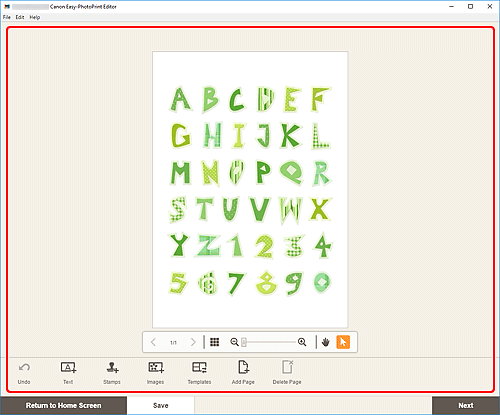
 Note
Note- To save the item being edited, click Save.
-
Click Next.
The view switches to the Print Settings screen.
Windows
-
Specify printer and paper to use, and other settings.
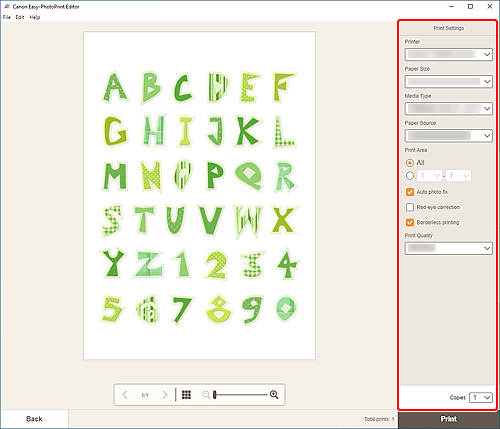
 Important
Important- The paper size cannot be changed.
-
Click Print.
macOS
-
Set Auto photo fix, Red-eye correction, and number of copies to print.
-
Click Next.
The Print dialog appears.
-
Specify printer and paper to use, and other settings.
 Note
Note- When printing on Light Fabric Iron-on Transfers using AirPrint, you may need to set the flip horizontally setting depending on the printer. To set the flip horizontally setting, select Layout from the pop-up menu, and then select the Flip horizontally checkbox.
- For details on the Print dialog, see Help of macOS.
-
Click Print.

