Printing in Shuffled Layouts
Print your favorite photos in automatically shuffled layouts.
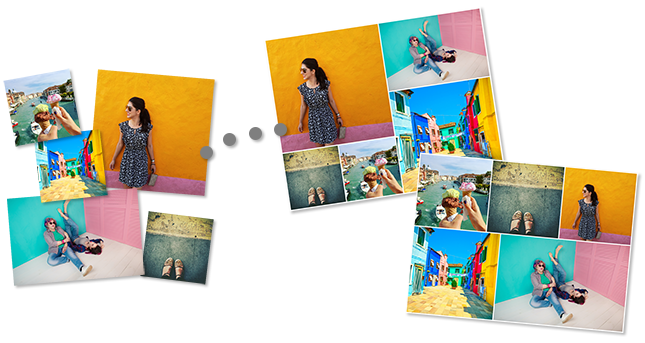
-
Tap Easy-PhotoPrint Editor icon on your smartphone.
-
In New screen, tap Shuffle Layout.
-
Select paper size and tap Next.
The view switches to the Photo Locations screen.
-
Select the photos you want to use for item.
-
Edit item according to preference.
 Note
Note- To shuffle the layout and placement of images, click
 (Shuffle).
(Shuffle). - In Shuffle Layout, some editing functions are not available (e.g., text cannot be entered).
- If you reselect a photo, all images will be swapped.
- To shuffle the layout and placement of images, click
-
Tap Next at upper right of screen.
-
Specify advanced print settings such as print quality.
-
Tap Print at bottom of screen.
