Printing Stickers
Create personalized stickers by printing your favorite photos on sticker sheets.
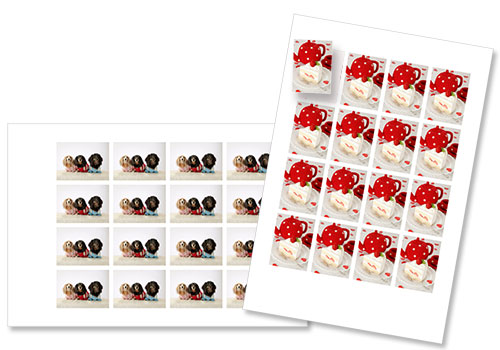
 Important
Important
- Stickers cannot be printed depending on your printer.
-
Tap Easy-PhotoPrint Editor icon on your smartphone.
-
In New screen, tap Stickers.
-
Select the template you want to use.
-
Select paper size and tap Next.
-
Select the photo(s) you want to use for item.
 Note
Note- Select the Add the same image to all frames checkbox to use the same image in all image layout frames.
-
Edit item according to preference.
 Note
Note-
To apply the same cropping and Creative filter settings to all copies of the same image within the page, tap Advanced... in the Item edit screen to display the Advanced Settings screen (business cards, stickers, and ID photos).
If Advanced... is not displayed, flick the Editing tools area left.
-
-
Tap Next at upper right of screen.
-
Specify advanced print settings such as print quality.
 Important
Important- The paper size cannot be changed.
-
Tap Print at bottom of screen.
