Enhancing Photos with Creative Filters (for Photo Print)
Make your photos attractive by enhancing them with effects such as black and white tone and antique tone using special filters.
In photo printing, you can enhance photos in the Print Settings screen.
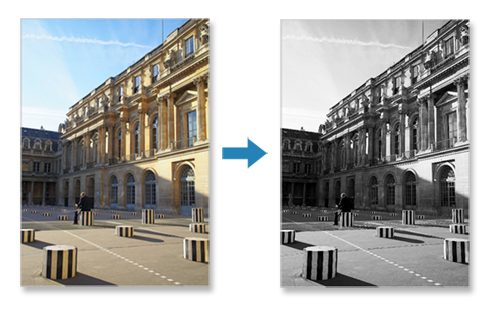
-
In Print Settings screen, select the photo you want to enhance, and then tap Edit Image.
 Note
Note- When there are multiple photos, tap

 (Back/Next) or flick the thumbnails left or right to bring the photo you want to enhance above
(Back/Next) or flick the thumbnails left or right to bring the photo you want to enhance above  (Copies).
(Copies).
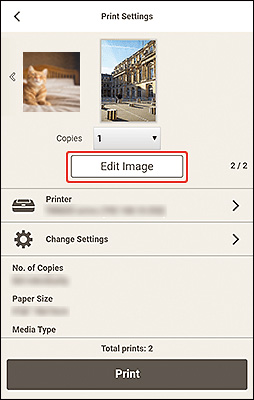
- When there are multiple photos, tap
-
Tap Creative Filters.
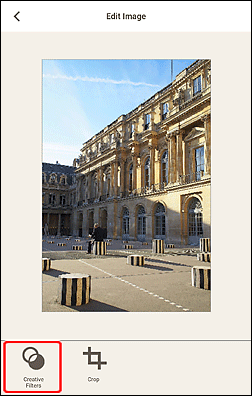
The view switches to the Creative Filters screen.
-
Enhance image with filter while previewing the result.
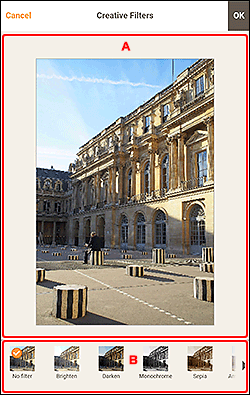
A: Preview Area
Displays the preview of the image being enhanced.
B: Creative Filters
Select a filter from the list to brighten the image or enhance it with sepia tone, black and white tone, or other effect.
-
Tap OK at upper right of screen.
The view switches to the Edit Image screen.
-
Tap
 (Back).
(Back).The view switches to the Print Settings screen.
