Import Locations Screen
Select the import source of PosterArtist export data.
In the Select template screen, click Import from PosterArtist to switch to the Import Locations screen.
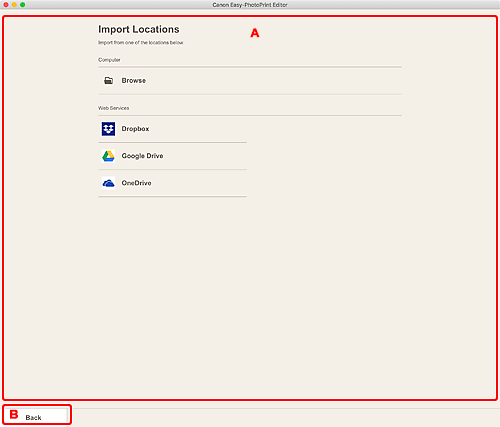
A: Import Locations Area
Select the import source of the PosterArtist data you want to print or edit.
- Computer
-
Click Browse to display the data selection screen.
Select the data you want to use, and then click Open.
- Web Services
-
Click a web service to start a Web browser and display the authentication screen of the web service.
Complete login to the web service to display the Select Data screen (web service).
 Note
Note- The displayed web services vary depending on the country or region.
- Internet connection is required to use a web service. Internet connection fees apply.
- To use a web service, preparation such as account creation is required beforehand.
- To log out from web services, click Logout from 3rd Party Service from the Help menu of the Home screen. Click OK in the Logout from 3rd Party Service screen to log out from all web services.
- To log into the web service with a different account, log out via Logout from 3rd Party Service, and then log in again.
B: Back
Return to the previous screen.

