Select Template Screen
Displays a list of templates for items. For posters, you can also select items exported from PosterArtist.
Switch to the Select template screen by one of the following operations.
- Select an item type in the Home screen
- Click Templates in the Item edit screen
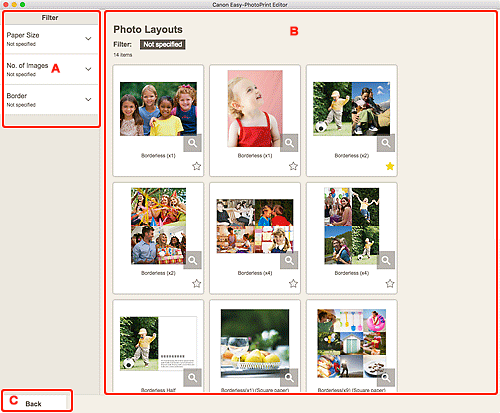
A: Filter
Combine various criteria to narrow down the templates.
Click  (Down Arrow) of each criterion, and then select the filter you want to apply; the filtered templates will appear in the Templates area.
(Down Arrow) of each criterion, and then select the filter you want to apply; the filtered templates will appear in the Templates area.
 Note
Note
- The displayed filters vary depending on the item.
B: Templates Area
Displays a list of templates. Select a template or save templates as favorites.
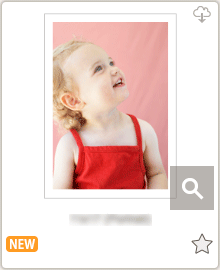
- Thumbnails
-
Displays the thumbnails of templates.
Click to display the Select Paper Size screen.
 (Downloadable)
(Downloadable)- Indicates a template downloadable via the Internet.
 (Details)
(Details)- Displays the Template Details screen (select template).
 (New)
(New)- Indicates a new template.

 (Unlabeled/Favorite)
(Unlabeled/Favorite)-
Click
 (Unlabeled) to turn it to
(Unlabeled) to turn it to  (Favorite); the template is saved as a favorite. Saved templates can be browsed in the Favorites screen and can also be used to start creating items.
(Favorite); the template is saved as a favorite. Saved templates can be browsed in the Favorites screen and can also be used to start creating items.To remove from favorites, click
 (Favorite) to turn it to
(Favorite) to turn it to  (Unlabeled).
(Unlabeled).
- Import from PosterArtist
-
Displays the Import Locations screen and you can select an item exported from PosterArtist.
 Note
Note- This appears only for posters.
C: Back / Return to Edit Screen
Return to the previous screen.

