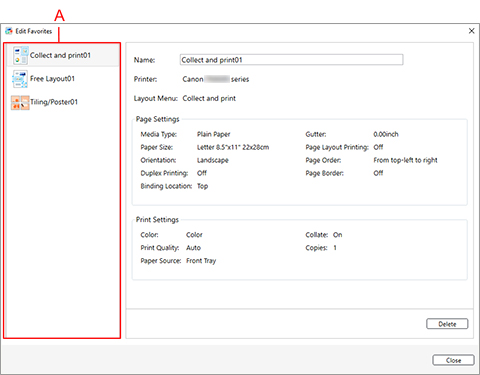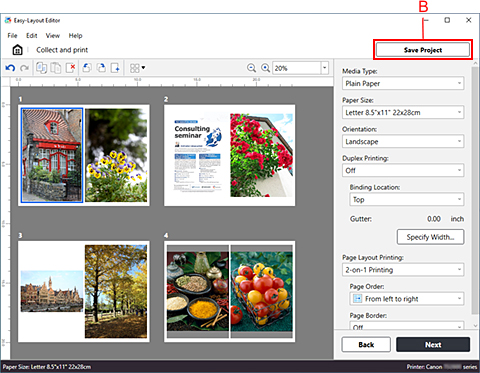Saving or Loading Print Settings and Data
Reloading saved print settings and data being edited saves you the trouble of configuring settings each time you print, and lets you resume editing from where you left off, making your work more efficient.
Save or edit print settings
Save print settings and data being edited
Add to Favorites
You can register a combination of a printer to use, a layout menu, and settings in the layout menu, and save it to Favorites.
To open the Add to Favorites dialog box, click Add... in Favorites on the print settings screen opened from any of the layout menus.
Click OK to register the settings that are displayed to favorites.
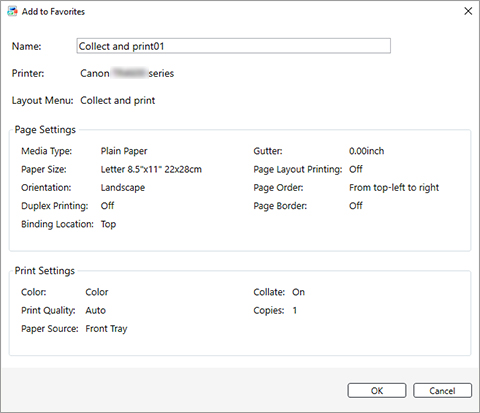
 Note
Note
-
In the Add to Favorites dialog box, you can only edit the Name. If you want to change the registered settings, click Cancel to return to the layout menu. After you change the settings in the edit screen and the print settings screen, open the Add to Favorites dialog box again.
Edit Favorites
To open the Edit Favorites dialog box, click Edit Favorites... on the Favorites sheet on the Home screen.