Start Direct Print & Share
The steps to start Direct Print & Share are as follows:
-
Perform one of the following actions:
-
Double click the iPF Direct Print & Share icon on the desktop.

-
Start from the Start menu.
-
For Windows 10:
From the Start menu, (click All apps >) imagePROGRAF Direct Print & Share > imagePROGRAF Direct Print & Share in that order.
-
For Windows 8.1:
Click imagePROGRAF Direct Print & Share on the Start screen.
 Note
Note-
If imagePROGRAF Direct Print & Share is not displayed on the Start screen, select the Search charm, and search imagePROGRAF Direct Print & Share.
-
-
For Windows 7 SP1:
From the Start menu, click All Programs > imagePROGRAF Direct Print & Share > imagePROGRAF Direct Print & Share in that order.
-
The main screen of Direct Print & Share will be displayed.
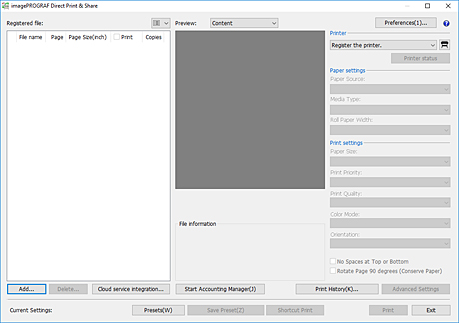
At initial launch, no printers are added to the main screen.
See "Add Printers" to add printers you want to use.
 Note
Note-
When you start Direct Print & Share, the Canon IJ Status Monitor of the configured printer will automatically start.
If you want to set it so that it does not start, remove the Start Status Monitor automatically check box in "Preferences Dialog Box (Main Screen)".
-

