Add Printers
Printers used with Direct Print & Share are added to the Printer pull-down menu.
Follow the procedure below to add printers to the Printer pull-down menu.
-
Click the
 button on the main screen.
button on the main screen.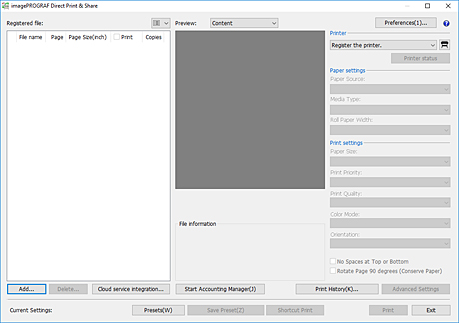
The Printer to use dialog box will open.
-
Click Add....
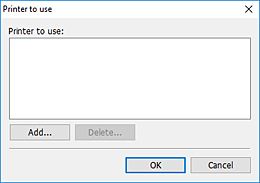
The Add printer dialog box will open.
-
Select your printer
Select the printer installed on your PC from the Canon Printer tab, and then click OK.

 Note
Note-
Printers with drivers installed on your PC are listed on the Canon Printer tab. To add a printer to the list on the Canon Printer tab, install the printer driver on your PC.
-
When using an Océ printer, select your printer from the Océ Printer tab.
-
If you select Free Layout plus, you'll be able to freely adjust the layout and print. However, if you select Free Layout plus, you won't be able to display the layout preview.
-
-
Confirm that the printer you selected is added to the Printer to use dialog box, and then click OK.
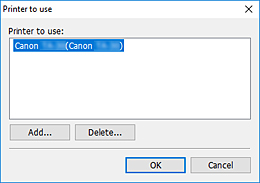
The printer will be added to the Printer pull-down menu.


