Print from Print History
You can browse through your print history and print the same file with the same settings.
-
Click Print History... on the main screen.
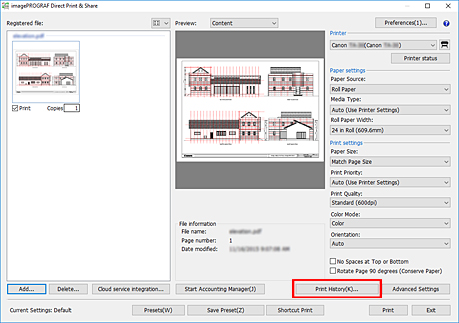
The Print History dialog box will be displayed.
-
Select the item you want to print from the print history list.
 Note
Note- Click Delete to delete the selected print history items.
-
Click Apply.
The specified print history item will be replicated on the main screen.
-
Click Print.
Printing will start.
 Important
Important
- If the file you printed in the past is deleted, you cannot print it from the history.
- You can configure how long print history is saved in the Save History For pull-down menu in the Print History dialog box.
History that is older than the retention period is automatically deleted.

