Call Frequently Used Settings and Print
You can save the current settings of Direct Print & Share, or replicate saved settings for the current settings.
Save Frequently Used Settings
-
Configure the required settings in the print settings area on the right side of the main screen.
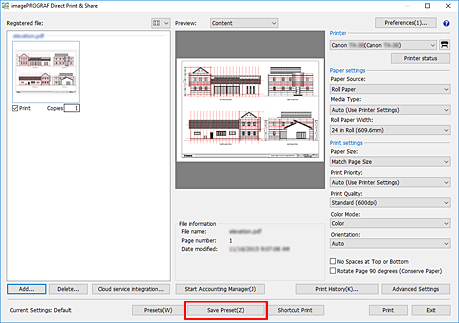
-
Click Save Preset.
The Preset Name dialog box will be displayed.
-
Enter the name of the settings you want to save in Preset Name.
-
Click OK.
The current settings will be saved as the specified name.
 Note
Note
- You can save up to 500 print settings.
- The setting items that can be saved are Printer, Paper settings, and Print settings.
- Files that are in tiff/jpeg/PDF formats, and HP-GL/2 format files have different saved items for frequently used settings. Therefore, if you are printing in a file format that is different from when you saved it, you cannot replicate frequently used settings.
- Depending on the printer you are using, the item differs from when you saved it, so the settings content cannot be replicated.
Call Frequently Used Settings and Print
-
Click Presets on the main screen.
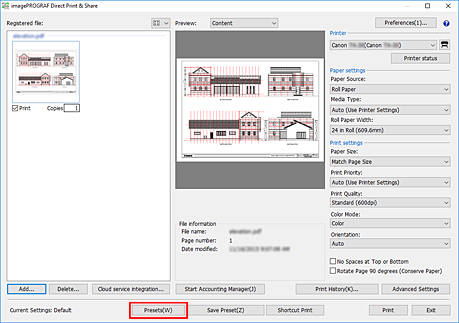
The Presets dialog box will be displayed.
-
Select the settings you want to call from the Preset Name file list.
 Note
Note- Click Delete to delete the selected settings.
-
Click Apply.
The specified settings will be replicated on the main screen.
-
Click Print.
Printing will start.

