Registered file List
Add files you want to use in Direct Print & Share.
Files added to this list can be printed from Direct Print & Share.
You can also switch between thumbnail display and list display from the pull-down menu at the upper-right of the Registered file list area.
 Important
Important
-
Files you want to upload to cloud storage must also be added to this list.
-
File formats that can be previewed and printed are as follows: JPEG, TIFF, PDF (excluding password-protected PDFs), and HP-GL/2. Files with formats other than those listed cannot be previewed or printed, but they can be uploaded to cloud storage.
-
HP-GL/2 files can only be previewed in Layout preview.
-
If you select a file, right click, and add a check mark to Process in HP-GL/2 format, you can forcibly process a file as HP-GL/2.
However, you should always remove the Process in HP-GL/2 format check mark for files other than HP-GL/2. If you print with this check mark added, a large volume of sheets may be printed, or documents may be incorrectly printed.
Thumbnail View
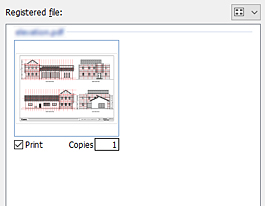
- Print check box
-
Add check marks to files and pages you want to print. If you click Print on the bottom right of the main screen, only the files and pages with check marks on Print will be printed.
- Copies
-
Enter the number of copies you want to print for the files with check marks on Print.
 Note
Note- Files in HP-GL/2 format have the numbers of copies to print configured inside the files. The actual number of copies that will be printed is as follows:
- (Number of copies entered here) x (Number of copies configured in the HP-GL/2 file)
List Display
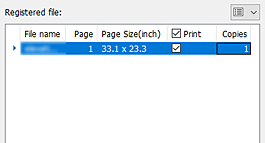
- File name
-
The file name is displayed. To display files that contain multiple pages in an expanded per-page view, click the triangle on the left side of the file name.
- Page
-
The number of pages contained in the file is displayed.
- Page Size
-
Document sizes are displayed.
 Important
Important-
If the document size is out of range of the size that can be configured in the custom size settings of the printer driver, that file or page cannot be previewed or printed.
To confirm sheet sizes that can be customized, click Advanced settings on the main screen and open the document properties. This can be confirmed in the screen that opens by going to Page Size in the Page Setup sheet, selecting Custom Paper Size, and then selecting Custom Size.
-
- Print check box
-
Add check marks to files and pages you want to print. If you click Print on the bottom right of the main screen, only the files and pages with check marks on Print will be printed.
 Note
Note-
If you add a check mark on the left side of Print, check marks will be added to all files. If you remove the check mark, the check marks for all files will be removed.
-
If you add a check mark to the left of Print while only some files have check marks added, it will add check marks to all files. If you click it again, check marks on all files will be removed. If you click it again after that, it will go back to the original state. Each time you click, it will repeat the following pattern: Adds check marks to all files > Removes check marks from all files > Adds check marks to some files
-
- Copies
-
Enter the number of copies you want to print for the files with check marks on Print.
 Note
Note-
Files in HP-GL/2 format have the numbers of copies to print configured inside the files. The actual number of copies that will be printed is as follows:
-
(Number of copies entered here) x (Number of copies configured in the HP-GL/2 file)
-
-

